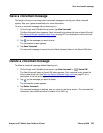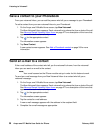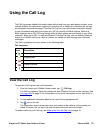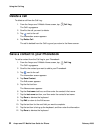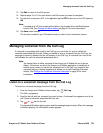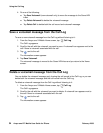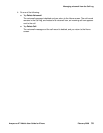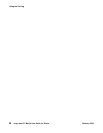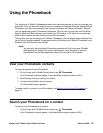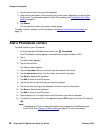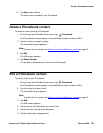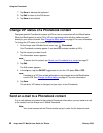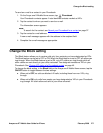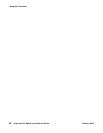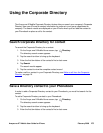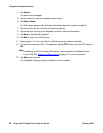Avaya one-X™ Mobile User Guide for iPhone February 2008 37
Using the Phonebook
The Avaya one-X Mobile Phonebook provides two important features to help you manage your
work calls. First, you can add contacts from your company’s Corporate Directory directly into the
Phonebook (you can also manually enter contact information for friends and family). Second,
you can designate specific Phonebook contacts as VIPs for use in conjunction with the Block
feature. When the Block feature is set to block non-VIP callers, a VIP caller can ring through
while all other callers are sent directly to your office voicemail.
The first time you use the Avaya one-X Mobile Phonebook, you are able to import contacts from
your iPhone’s local phonebook. Information stored in the Avaya one-X Mobile Phonebook is not
available from the iPhone’s native dialler.
Note:
Note: You can add, edit and delete Phonebook contacts with the Avaya one-X Mobile
Web application. Rather than use a small keypad, it may be easier to perform
these tasks from the Web application where you can use a PC keyboard.
View your Phonebook contacts
To view the contacts in your Phonebook:
1. On the Avaya one-X Mobile Home screen, tap Phonebook.
Your Phonebook contacts appear. A star identifies contacts marked as VIPs.
2. Scroll through the list to view your contacts.
3. To view contact details, tap the contact.
The Information screen appears.
To make a call to a contact in your Phonebook, see Make a call from your Phonebook
on
page 19.
Search your Phonebook for a contact
To search your Phonebook for a contact:
1. On the Avaya one-X Mobile Home screen, tap Phonebook.
Your Phonebook contacts appear. A star identifies contacts marked as VIPs.