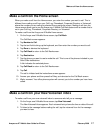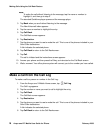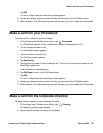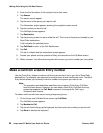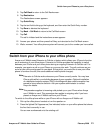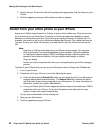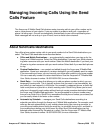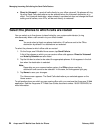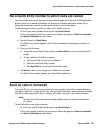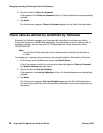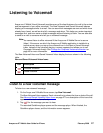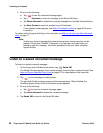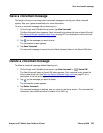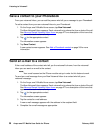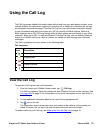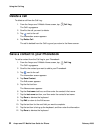Set a Quick Entry number to which calls are routed
Avaya one-X™ Mobile User Guide for iPhone February 2008
25
Set a Quick Entry number to which calls are routed
Your Send Calls destinations are created and edited through the Avaya one-X Web application.
But the Quick Entry feature provided by the Avaya one-X Mobile application allows you to
designate one phone on which you can receive calls on a temporary basis.
To add a temporary phone to which an office call is routed one time:
1. On the Avaya one-X Mobile Home screen, tap Send Calls to.
A list of the phones on which you can receive office calls appears. Direct to Voicemail
and Auto by Schedule are also listed.
2. Tap the tick box for Quick Entry.
The Quick Entry screen appears. Quick Entry remembers the last phone number you
entered.
3. Do one of the following:
● To use the current Quick Entry number, tap Send Calls to return to the Send Calls
screen.
● To use a different Quick Entry number:
a. Tap the text field to bring up the keyboard.
b. Enter the new Quick Entry number.
c. Tap Send Calls to return to the Send Calls screen.
4. Tap Home to return to the Avaya one-X Mobile Home screen.
The Quick Entry number appears as a Send Calls destination.
Send all calls to Voicemail
From your iPhone, you can choose to send all incoming calls to your office number directly to
your office voicemail—no phones will ring. The voicemail destination, when selected, overrides
your Block setting so that all callers, including VIP callers, are sent to your office voicemail.
Note:
Note: No other Send Calls destinations can be selected when the Voicemail destination
is in effect.
To send all calls to your office voicemail:
1. On the Avaya one-X Mobile Home screen, tap Send Calls to.
A list of the phones on which you can receive office calls appears. Direct to Voicemail
and Auto by Schedule are also listed.