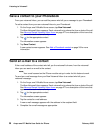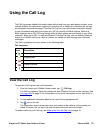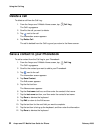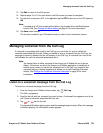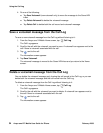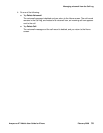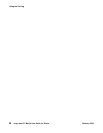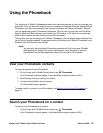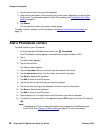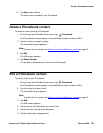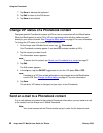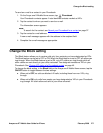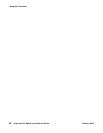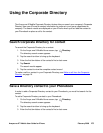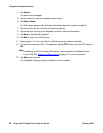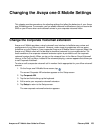Using the Phonebook
38 Avaya one-X™ Mobile User Guide for iPhone February 2008
2. Tap the search field to bring up the keyboard.
3. Enter the first few letters of the contact’s first or last name, depending on how the Sort
Order is set. For information about the Sort Order setting, see Change the Sort Order
setting on page 47.
4. Tap Search.
The contacts that match your search criteria appear.
To make a call to a contact in your Phonebook, see Make a call from your Phonebook
on
page 19.
Add a Phonebook contact
To add a contact to your Phonebook:
1. On the Avaya one-X Mobile Home screen, tap Phonebook.
Your Phonebook contacts appear. A star identifies contacts marked as VIPs.
2. Tap +.
The Edit screen appears.
3. Tap the first text box.
The Name screen appears.
4. Tap the first name text box, and then enter the contact’s first name.
5. Tap the last name text box, and then enter the contact’s last name.
6. Tap Done to dismiss the keyboard.
7. Tap Edit to return to the Edit screen.
8. Tap the text box for the next field you want to complete.
9. Tap the text box to bring up the keyboard, and then enter the information.
10. Tap Done to dismiss the keyboard.
11. Tap Edit to return to the Edit screen.
12. Repeat steps 8 to 11 for each field on the Edit screen you want to complete.
13. To mark this contact as a VIP, in the vip field, tap the OFF button to turn the VIP status to
ON.
Note:
Note: If marked as a VIP, this contact will be able to ring through when the Block feature
is set to ON. See Change the Block setting
on page 41 for more information.