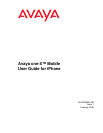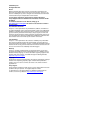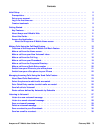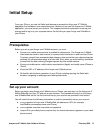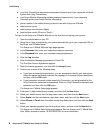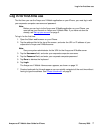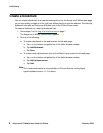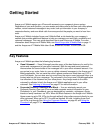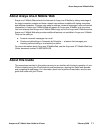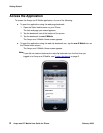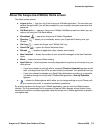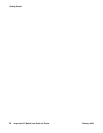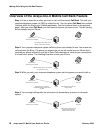Avaya one-X™ Mobile User Guide for iPhone February 2008 5
Initial Setup
From your iPhone, you use the Safari web browser to access the Avaya one-X™ Mobile
application that resides on your corporate server. Before you can use the Avaya one-X Mobile
application, you must set up your account. This chapter provides the procedure to set up your
account and to log in to your corporate server the first time you open Avaya one-X Mobile on
your iPhone.
Prerequisites
Before you set up your Avaya one-X Mobile account, you must:
● Ensure your mobile phone service is enabled for data service. The Avaya one-X Mobile
client uses the carrier’s data channel to communicate information to and from the iPhone.
To protect yourself from unexpected data charges, also ensure that your data service plan
provides for unlimited data usage at a fixed rate. Also, when you are travelling, familiarise
yourself with the data roaming charges imposed by other mobile carriers.
● Know your mobile carrier, mobile device manufacturer (Apple) and model name (iPhone or
iTouch).
● Know the URL or IP address of the Avaya one-X Mobile server.
● Be familiar with the basic operation of your iPhone including opening the Safari web
browser, navigating to web pages and adding bookmarks.
Set up your account
Before you begin using Avaya one-X Mobile on your iPhone, you must log in to the Avaya one-X
Mobile Web site from your PC and set up your account. The procedures to log in to the Avaya
one-X Mobile Web site for the first time and set up your account are provided in this section.
You will need to know the following information in order to successfully set up your account:
● your corporation’s Avaya one-X Mobile Web site address or URL (for example,
oneXMobile.yourcompanyname.com/iPhone)
● your corporate computer username and password
● unique ID for your desk phone (required only for shared extensions; appears on your desk
phone screen)