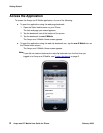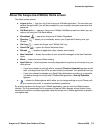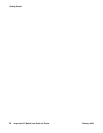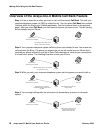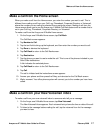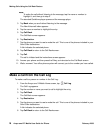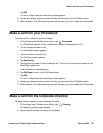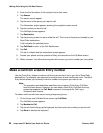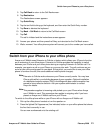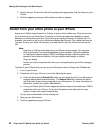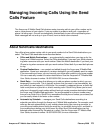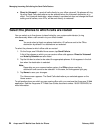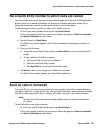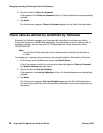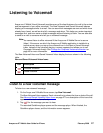Making Calls Using the Call Back Feature
20 Avaya one-X™ Mobile User Guide for iPhone February 2008
3. Enter the first few letters of the contact’s first or last name.
4. Tap Search.
The search results appear.
5. Tap the name of the person you want to call.
The Information screen appears showing the complete contact record.
6. Tap the number you want to call.
The Call Back screen appears.
7. Tap Destination.
8. Tap the phone you want to use to make the call. This is one of the phones included in your
Send Calls destinations.
A tick indicates the selected phone.
9. Tap Call Back to return to the Call Back screen.
10. Tap Call.
The call is initiated and the instructions screen appears.
11. Answer your phone and then press the 5 key, as instructed on the Call Back screen.
12. Wait a moment. Your office phone system will connect you to the number you have called.
Make a call from a Quick Entry number
Use the Quick Entry feature to make a call from a phone that is not in your list of Send Calls
destinations. For example, you may want to use a phone in a hotel conference room. The Quick
Entry feature allows you to directly enter the number of the phone you want to use.
Note:
Note: The procedure provided below describes how to make a Quick Entry Call Back
from the Home screen. However, you can make a Quick Entry Call Back from any
screen that supports the Call Back command, for example the Call Log or
Voicemail inbox screens.
To make a call from the Home screen using a temporary phone:
1. On the Avaya one-X Mobile Home screen, tap Call Back.
The Call Back screen appears.
2. Tap Number to Call.
3. Tap the text field to bring up the keyboard, and then enter the number you want to call.
4. Tap Done to dismiss the keyboard.