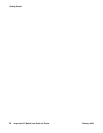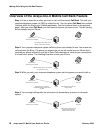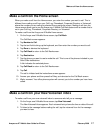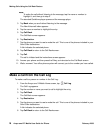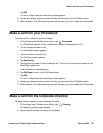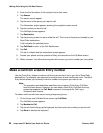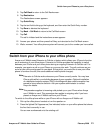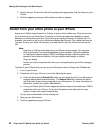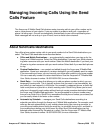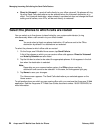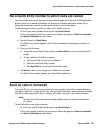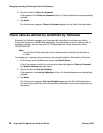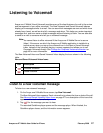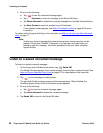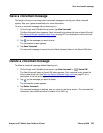Making Calls Using the Call Back Feature
22 Avaya one-X™ Mobile User Guide for iPhone February 2008
3. Disconnect your iPhone from the call by pressing the appropriate End Call button on your
iPhone.
4. Continue speaking using your office phone handset or speaker.
Switch from your office phone to your iPhone
Avaya one-X Mobile uses Extension to Cellular, a feature which allows your iPhone to function
as an extension of your office phone. Extension to Cellular provides the capability to switch
between your office phone and your iPhone during an ongoing Extension to Cellular call. For
example, you receive a call on your office phone before leaving work. The mobile continues as
you want to leave your office. At that point, you would like to use your iPhone to continue the
call.
Note:
Note: Extension to Cellular works wherever your iPhone currently works. You may lose
iPhone calls while in your building because of poor reception. Optional installation
of a distributed antenna system (DAS) in buildings with poor mobile reception has
proved to be an effective solution. Ask your system administrator to contact
Avaya for details.
Ensure you notify the person with whom you are speaking that you will be changing
phones.
To switch to your iPhone while you are on your office phone with an Avaya one-X Mobile call:
1. Turn on your iPhone.
2. Extend the call to your iPhone in one of the following two ways:
● Press the administered Extend Call button on your office phone (if your office phone
supports administered feature buttons). The Extend Call button extends the call to
any Extended Access phones mapped to your office phone. For more information on
this button, contact your system administrator.
● From your iPhone, dial the Active Appearance Select feature name extension (FNE) to
extend the call to your iPhone. For a list of the feature name extensions for your
system, contact your system administrator.
You are now conferenced onto the existing call.
3. Hang up your office phone.
4. Continue speaking using your iPhone.