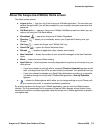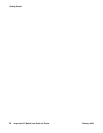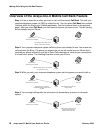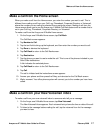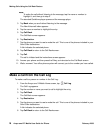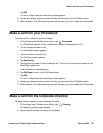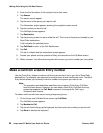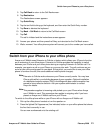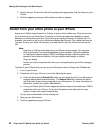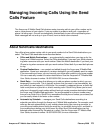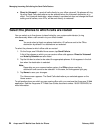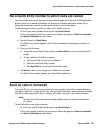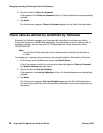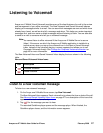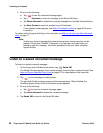Switch from your iPhone to your office phone
Avaya one-X™ Mobile User Guide for iPhone February 2008
21
5. Tap Call Back to return to the Call Back screen.
6. Tap Destination.
The Destinations screen appears.
7. Tap Quick Entry.
8. Tap the text field to bring up the keyboard, and then enter the Quick Entry number.
9. Tap Done to dismiss the keyboard.
10. Tap Back > Call Back to return to the Call Back screen.
11. Tap Call.
The call is initiated and the instructions screen appears.
12. Answer your phone and then press the 5 key, as instructed on the Call Back screen.
13. Wait a moment. Your office phone system will connect you to the number you have called.
Switch from your iPhone to your office phone
Avaya one-X Mobile uses Extension to Cellular, a feature which allows your iPhone to function
as an extension of your office phone. Extension to Cellular provides the capability to switch
between your iPhone and your office phone during an ongoing Extension to Cellular call. For
example, you receive a call on your iPhone on your way into work. The call continues as you
arrive at your office and proceed to your desk. At that point, you would like to use your office
phone to continue the call (this saves additional mobile phone charges).
Note:
Note: Extension to Cellular works wherever your iPhone currently works. You may lose
iPhone calls while in your building because of poor reception. Optional installation
of a distributed antenna system (DAS) in buildings with poor mobile reception has
proved to be an effective solution. Ask your system administrator to contact
Avaya for details.
Note:
Note: This procedure applies to incoming calls picked up on your iPhone when Avaya
one-X Mobile is used. This procedure also applies to outgoing calls if you have
placed an Avaya one-X Mobile call from your iPhone.
To switch to the office phone while on your iPhone with an Avaya one-X Mobile call:
1. Pick up the office phone handset or turn the speaker on.
2. Press the lighted Call Appearance (line indicator) button on your office phone that shows
the line that is currently in use.
You are now conferenced onto the existing call.