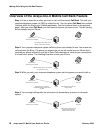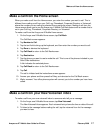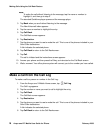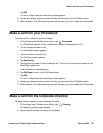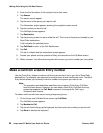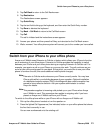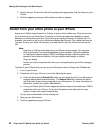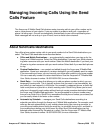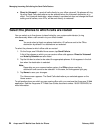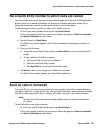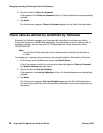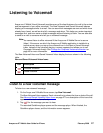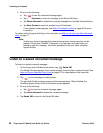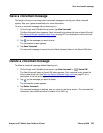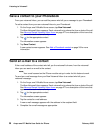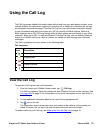Managing Incoming Calls Using the Send Calls Feature
24 Avaya one-X™ Mobile User Guide for iPhone February 2008
● Direct to Voicemail — sends all calls directly to your office voicemail. No phones will ring.
No other Send Calls destinations can be selected when the Voicemail destination is in
effect. The Voicemail destination, when selected, overrides but does not change the Block
setting and all callers, even VIPs, will be sent directly to voicemail.
Select the phones to which calls are routed
You can select up to five phones (unless limited by your system administrator) to ring
simultaneously when a call comes in to your office number.
Note:
Note: You must select at least one phone destination. All calls are sent to the Office
destination by default if no destinations are selected.
To select the phones to which office calls are routed:
1. On the Avaya one-X Mobile Home screen, tap Send Calls to.
A list of the phones on which you can receive office calls appears. Direct to Voicemail
and Auto by Schedule are also listed.
2. Tap the tick box to select or de-select the appropriate phones. A tick appears in the tick
box when the destination is selected.
Note:
Note: Depending on your communication system, the Office phone must be a
destination and cannot be de-selected. In this case, the tick appears light grey.
3. Tap Home to save your changes.
The Home screen appears. The Send Calls destinations you selected appear on the
Home screen.
To add another phone on which you can receive office calls, you must use the Avaya one-X Web
application. See the Avaya one-X™ Web User Guide, document number 18-602150EN-GB, for
more information.