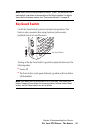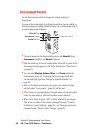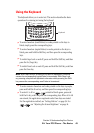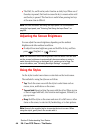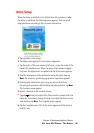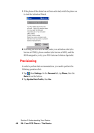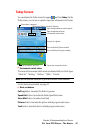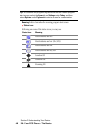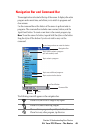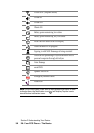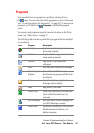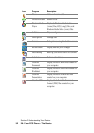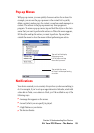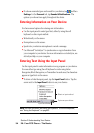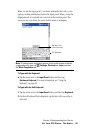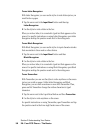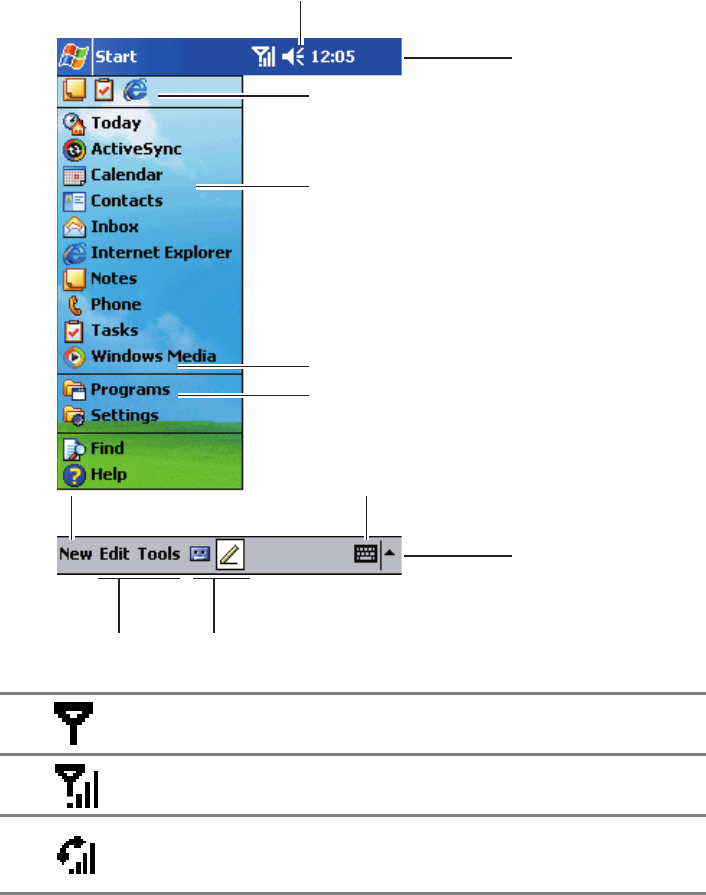
Section 2: Understanding Your Device
492A: Your PCS Phone – The Basics
Navigation Bar and Command Bar
The navigation bar is located at the top of the screen. It displays the active
program and current time, and allows you to switch to programs and
close screens.
Use the command bar at the bottom of the screen to perform tasks in
programs. The command bar includes menu names, buttons, and the
Input Panel button. To create a new item in the current program, tap
New. To see the name of a button, tap and hold the stylus on the button.
Drag the stylus off the button if you do not wish to carry out the
command.
The following icons will appear on the navigation bar:
Phone is on, but is out of range of any signal.
Phone is on, and is receiving a signal.
Phone call is in progress. To quickly switch back to
Phone from any other program, tap this icon.
Tap to change volume or mute the device.
Tap to quickly select a program
you have recently used.
Tap to select a program.
Tap to see additional programs.
Tap to customize the device.
Input Panel Button
New Button
Menu
Names
Buttons
Navigation Bar
Command Bar