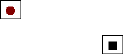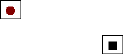
Section 2: Understanding Your Device
62 2A: Your PCS Phone – The Basics
To select a drawing:
If you want to edit or format a drawing, you must first select it.
Ⅵ
Tap and hold the stylus on the drawing until the selection handle
appears. To select multiple drawings, deselect the
Pen button and then
drag to select the drawings you want.
You can cut, copy, and paste selected drawings by tapping and holding
the selected drawing and tapping an editing command on the pop-up
menu, or by tapping a command on the
Edit menu. To resize a drawing,
make sure the Pen button is not selected, and drag a selection handle.
Recording a Message
In any program where you can write or draw on the screen, you can also
quickly capture thoughts, reminders, and phone numbers by recording a
message. In Calendar, Tasks, and Contacts, you can include a recording
in the
Notes tab. In the Notes program, you can either create a stand-
alone recording or include a recording in a written note. If you want to
include the recording in a note, open the note first. In the Inbox
program, you can add a recording to an email message.
To create a recording:
1. Hold your device’s microphone near your mouth (or other audio
source).
2. Press and hold the Voice button on the right side of the device. The
recording toolbar appears.
3. Tap the Record button ( ) on the toolbar to start recording.
4. To stop recording, tap the Stop button ( ) on the toolbar.