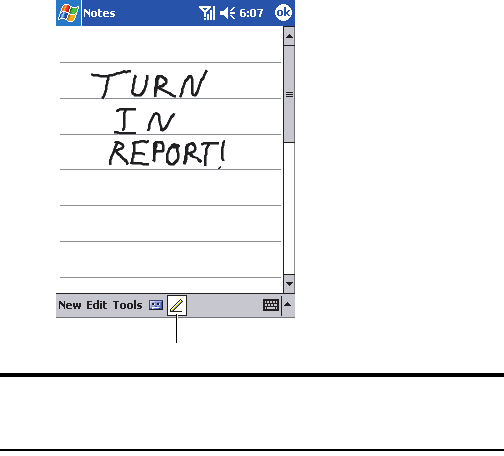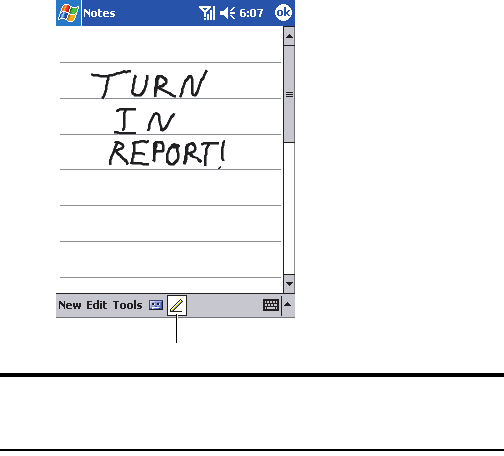
Section 2: Understanding Your Device
572A: Your PCS Phone – The Basics
To select typed text:
1. Drag the stylus across the text you want to select.
2. Format or edit text by tapping the command on the Edit menu or by
tapping and holding the selected words until the pop-up menu
appears.
Writing on the Screen
In any program that accepts writing, such as the Notes program, and in
the
Notes tab in Calendar, Contacts, and Tasks, you can use your stylus to
write directly on the screen. Write the way you do on paper. You can edit
and format what you’ve written and convert the information to text at a
later time.
To write on the screen:
Ⅵ
Tap the Pen button to switch to writing mode. This action displays
lines on the screen to help you write.
Note: Some programs that accept writing may not have the Pen button.
See the documentation for that program to find out how to switch to
writing mode.
Tap the Pen button and use
your stylus like a pen.