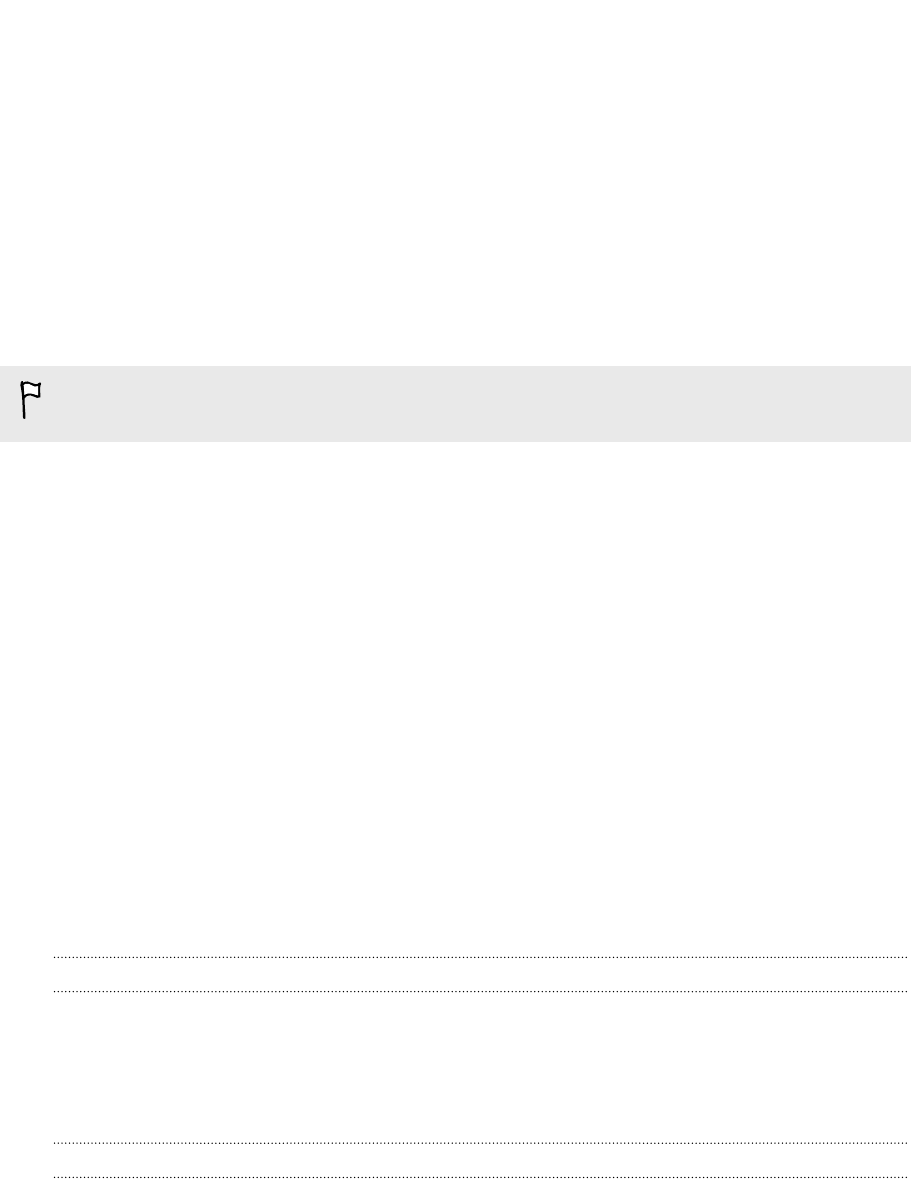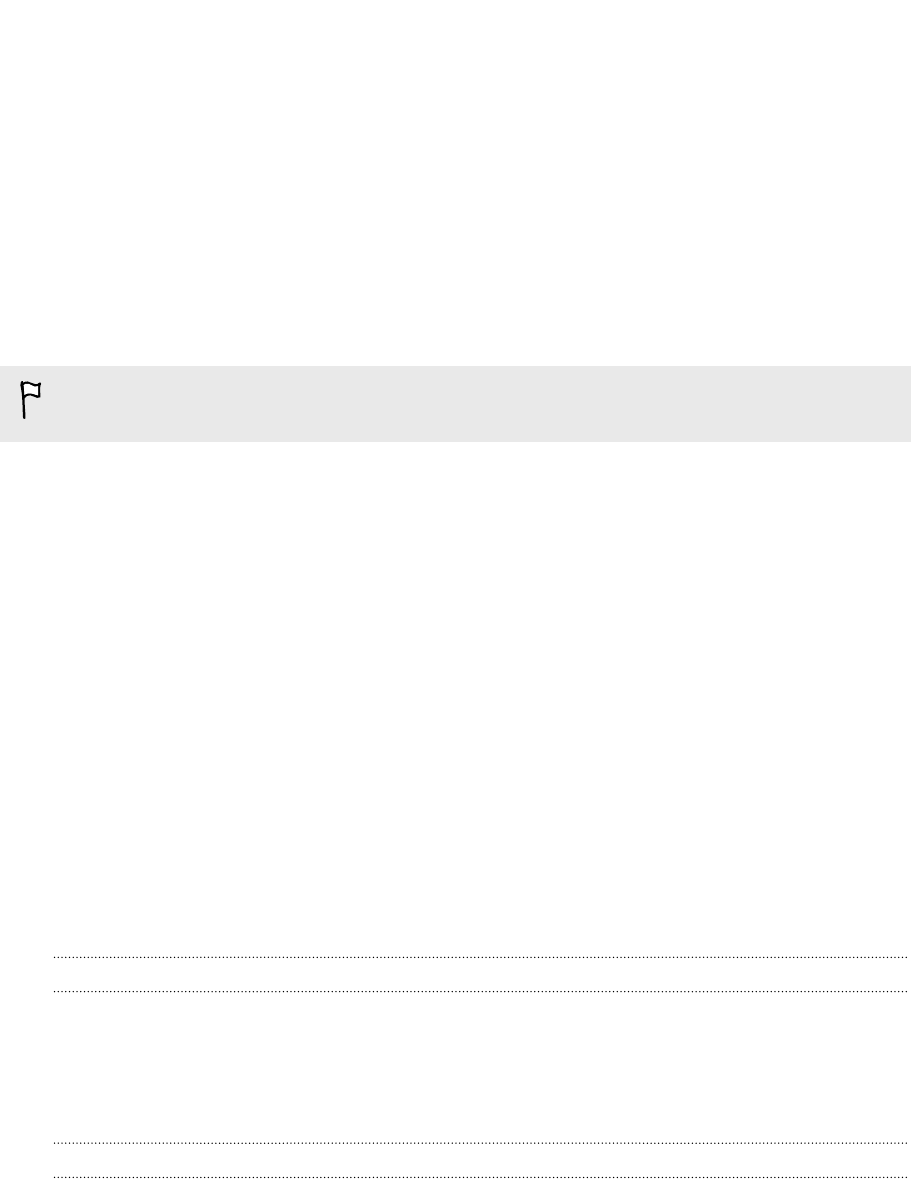
Setting up your phone
Entering your PIN
Some SIM cards come with a PIN (personal identification number) set by AT&T.
If you’re asked for a PIN, enter it and then tap enter.
If you enter the wrong PIN three times, the SIM card is blocked. If this happens, you
can unblock it with the PUK (PIN Unlocking Key) obtained from AT&T.
Setting up your phone for the first time
When you switch on your phone for the first time, you’ll be asked to set it up. Just
follow the onscreen instructions and you’ll be up and running in no time.
Be sure to sign in with your Microsoft account so you can use services such as
Windows Store, Xbox LIVE
®
, and more.
Account setup
Set up your online accounts so you can send and receive email, and more.
Depending on the type of email account that you set up, other items such as contacts,
calendar, or other information can appear on your phone as well. And when you sign
in to your social networking accounts, you'll also get your friends' status updates and
see the pictures they've posted.
Setting up an account
1. On the Start screen, slide to the left.
2. Tap Settings > email+accounts.
3. Tap add an account, and then tap the type of account you want to set up.
Syncing an account
If you're not seeing your most recent email messages or status updates in an account,
you can manually sync the account to download them.
1. On the Start screen, slide to the left.
2. Tap Settings > email+accounts.
3. Press and hold the account whose information you want to download, and then
tap sync.
13 Setting up your phone