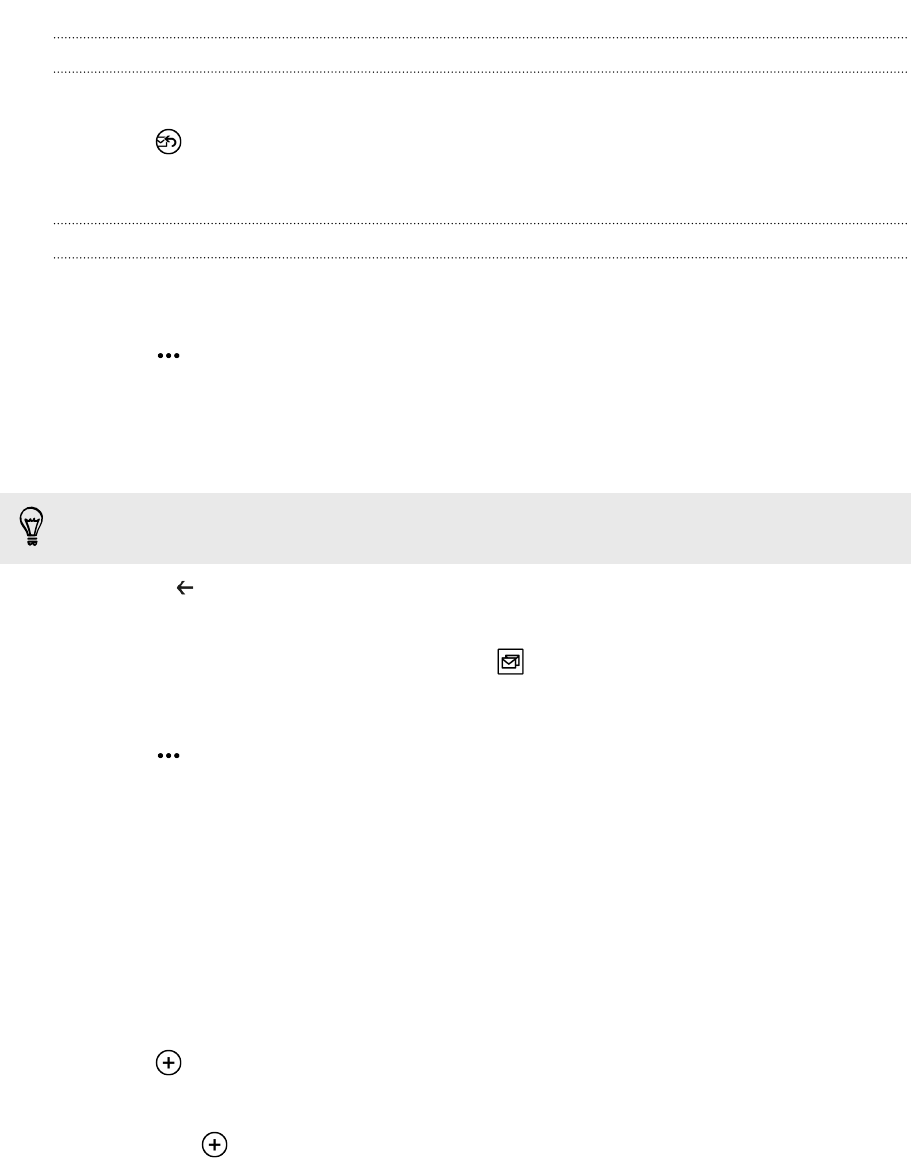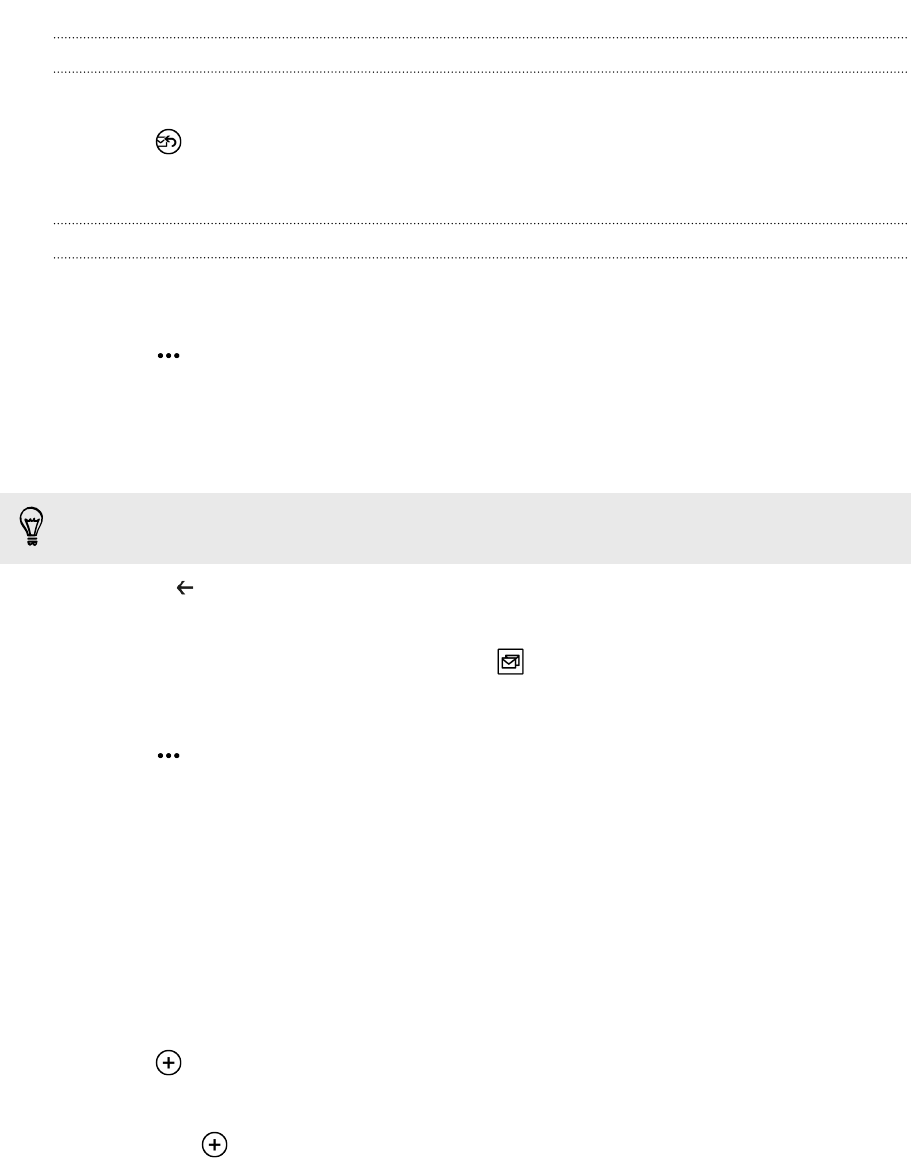
Replying or forwarding email
1. Open and read the email message.
2. Tap .
3. Choose whether to reply only to the sender, reply to all, or forward the email.
Linking inboxes as one
To check your email from all your accounts just in one place without having to switch
to different accounts, you can link your inboxes as one.
1. Tap > link inboxes.
2. Under other inboxes, tap one or more email accounts that you want to combine
to your unified inbox.
The default name for your unified inbox is Linked inbox.
Tap rename linked inbox if you want to change the name of your unified inbox.
3. Press to return to your inbox. You'll now see just one inbox containing all
your email from your different accounts.
Next time you want to check your email, tap on the Start screen or in the apps list.
Unlinking an inbox
1. Tap > linked inboxes.
2. Under this inbox, tap the email account you want to remove from the unified
inbox.
3. Tap unlink.
Sending email
1. Open the email account that you want to use for sending your email.
2. Tap .
3. Fill in one or more recipients. In the To field, you can:
§ Tap to choose a contact. Tap it again to add more.
§ Start typing a person's name or email address. If there are matches found
from your stored contacts as you type, they will be listed. Tap the one that
you want.
4. Enter the subject and compose your message.
50 Email