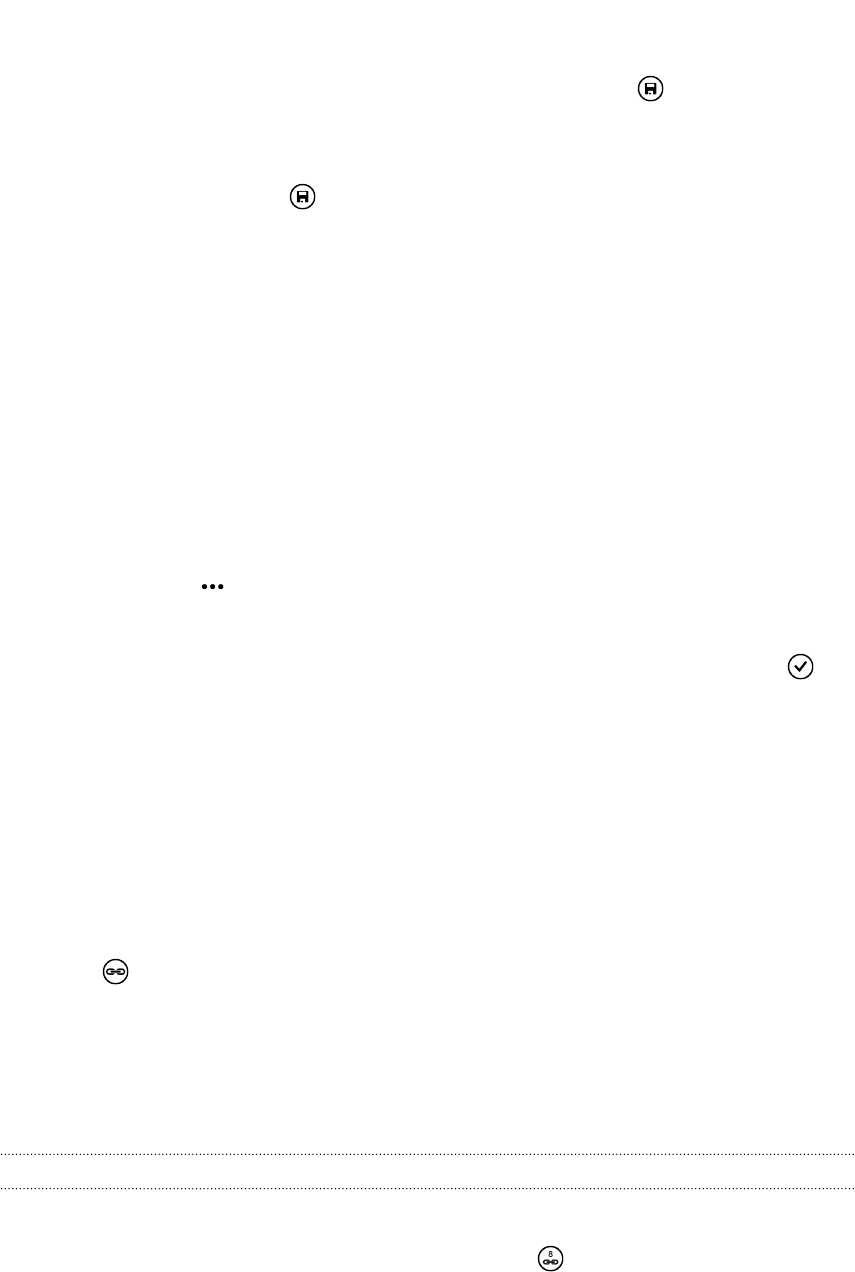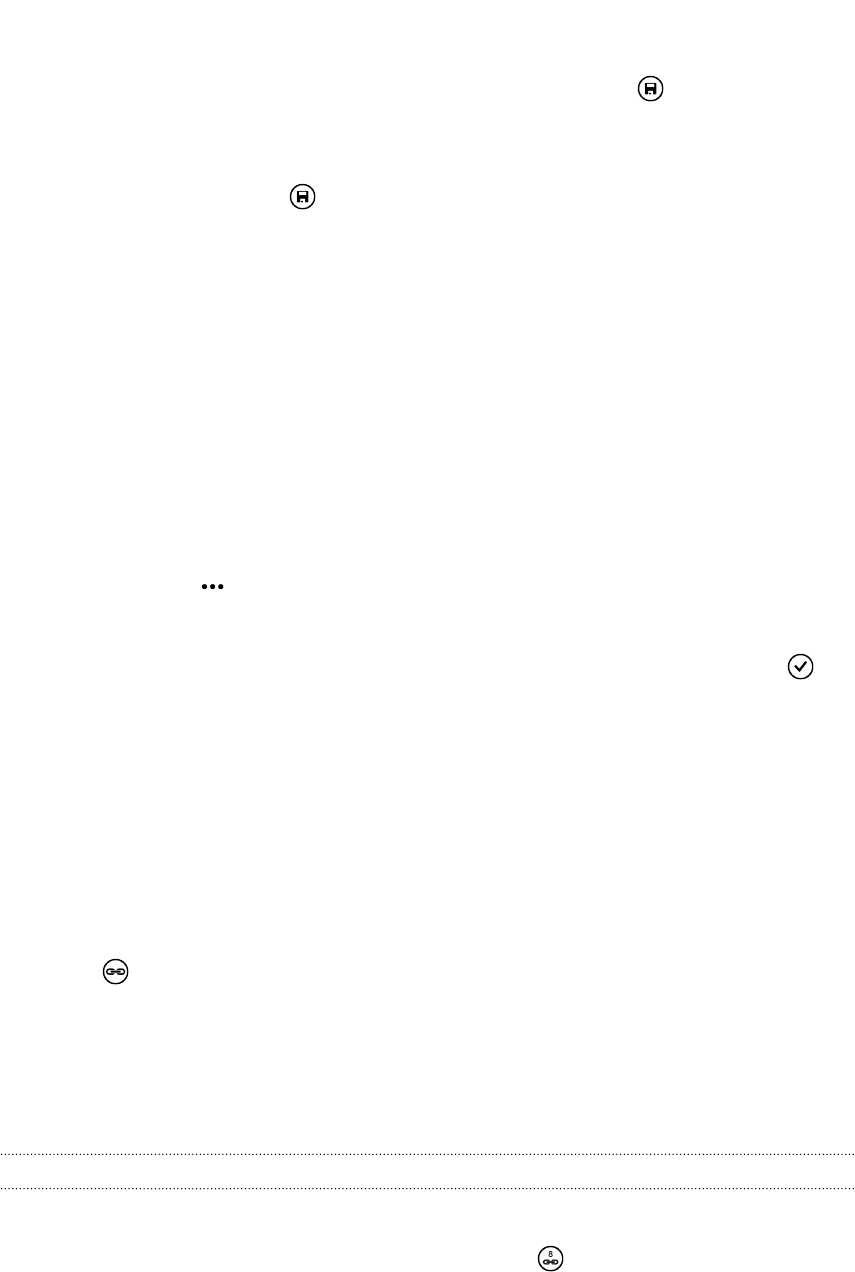
4. Tap each item (such as name, phone, email) and then enter the information.
After entering information for each item, make sure to tap to save it.
5. Tap add photo to assign a picture or use the camera to take a picture of your
contact.
6. When you're done, tap to save the new contact.
Jumping to a section in the contacts list
1. In the all contacts list, tap a letter tile to display all the alphabet tiles.
2. Tap a letter to quickly jump to the section that has contact names beginning
with that letter.
Filtering your contacts list
You can filter the list to show contacts only from the accounts you choose.
1. In People, tap > settings.
2. Tap filter my contact list.
3. Select the accounts from which you want to show contacts, and then tap .
Merging contact profiles
In People, you might have two or more versions of the same contact. This is usually
because you have the contact's profile on different social network or email accounts.
In most cases, your phone will combine contact profiles automatically. For those that
are not combined, you can link them manually.
1. Tap a contact that has one or more duplicate entries in the all contacts list.
2. Tap
.
3. You can:
§ Under suggested links (if available), tap the one that you want to link to the
contact.
§ Tap choose a contact and then tap one that's a duplicate entry.
Unlinking contact profiles
1. In the all contacts list, tap the contact that has linked profiles.
2. Tap the link icon that shows the number of links .
3. Under linked profiles, tap the one that you want to unlink.
4. Tap unlink.
35 People