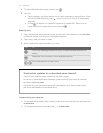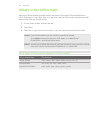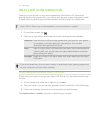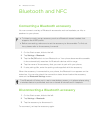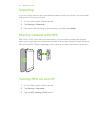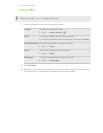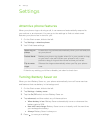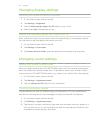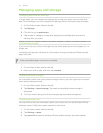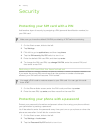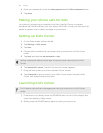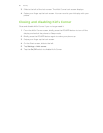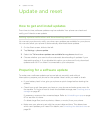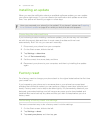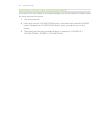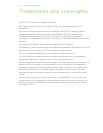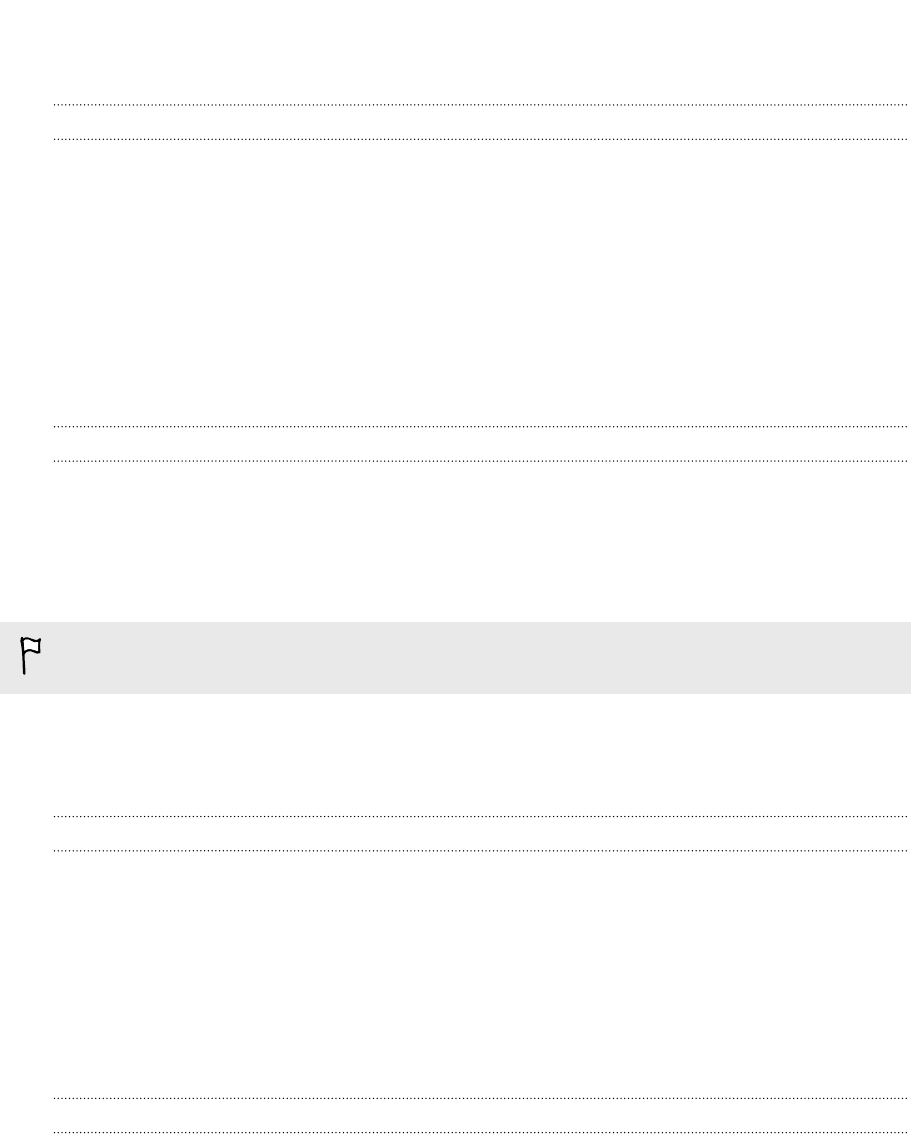
Managing apps and storage
Changing application settings
In most cases, you can change the settings for an app only when you're inside that
app. For some apps, you can change their settings without having to open the apps.
1. On the Start screen, slide to the left.
2. Tap Settings.
3. Flick left to go to applications.
4. Tap an app or category to see what settings are available and choose the
settings that you want.
Uninstalling an app
If you're running out of phone storage, free up some space by removing apps you no
longer use.
Uninstalling an app also removes any information the app contained. Please remove
apps with care.
Most preinstalled apps cannot be uninstalled.
1. On the Start screen, slide to the left.
2. Press and hold an app, and then tap uninstall.
Checking phone storage
You can easily check how much phone storage is left so you don't get short of space
when saving important stuff.
1. On the Start screen, slide to the left.
2. Tap Settings > phone storage. The used and available phone storage is
displayed.
3. To know what's using your phone storage, tap the phone storage bar.
Checking phone info
You can find out various information about your phone such as the Windows Phone
software version, RAM size, screen resolution, and more.
1. On the Start screen, slide to the left.
2. Tap Settings > about.
3. Tap more info to see the Windows Phone update version and other details.
87 Settings