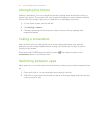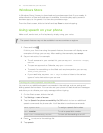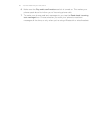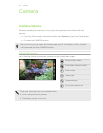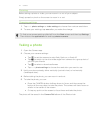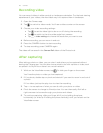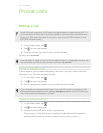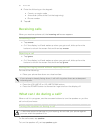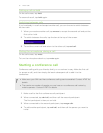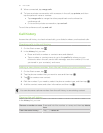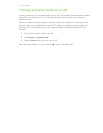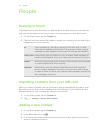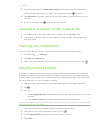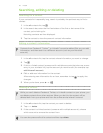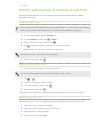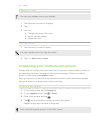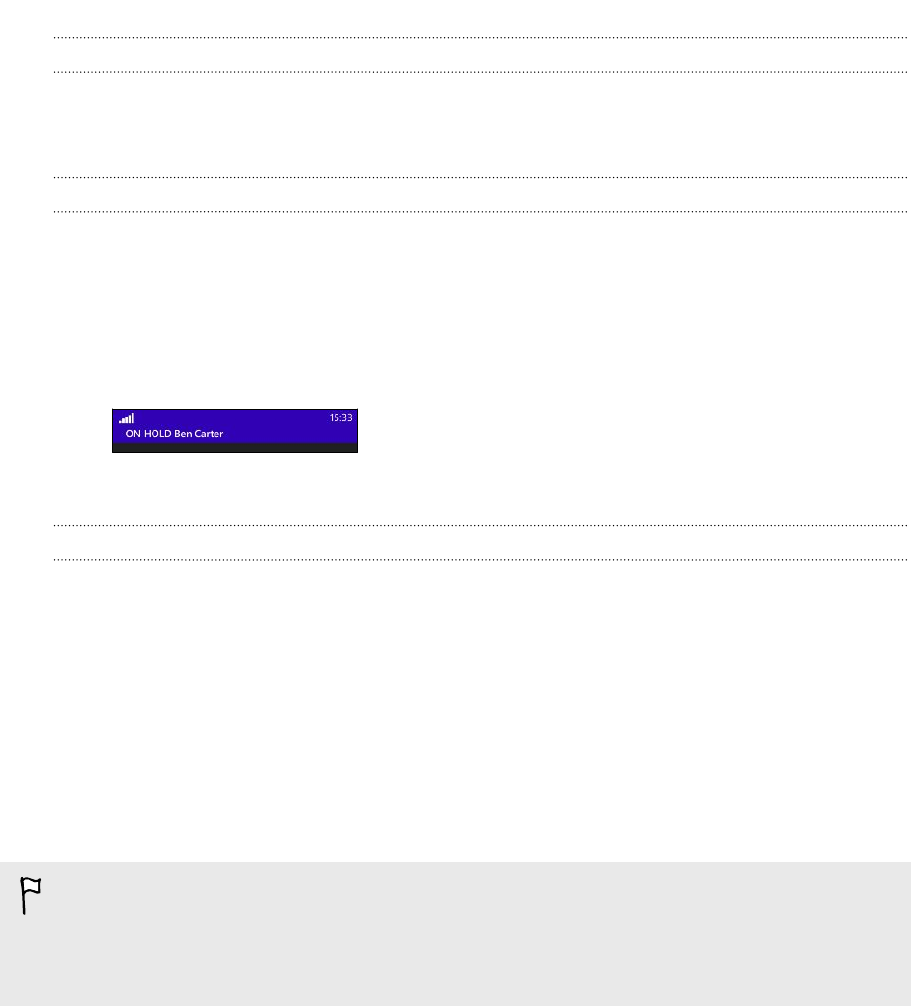
Putting a call on hold
On the call screen, tap hold.
To resume the call, tap hold again.
Switching between calls
If you’re already in a call and accept another call, you can choose to switch between
the two calls.
1. When you receive another call, tap answer to accept the second call and put the
first call on hold.
2. To switch between the calls, tap the bar at the top of the screen.
3. To end the current call and return to the other call, tap end call.
Muting the microphone during a call
On the call screen, tap mute.
To turn the microphone back on, tap mute again.
Starting a conference call
Conference calling with your friends, family, or co-workers is easy. Make the first call
(or accept a call), and then simply dial each subsequent call to add it to the
conference.
§ Make sure your SIM card has conference calling service enabled. Contact AT&T for
details.
§ The maximum number of people you can have on a conference call varies by
mobile operator. Contact AT&T for details.
1. Make a call to the first conference call participant.
2. When connected, tap add call, and then call the second participant.
The first participant is then put on hold.
3. When connected to the second participant, tap merge calls.
4. To add another participant, tap add call, and then call the person you want to
invite.
31 Phone calls