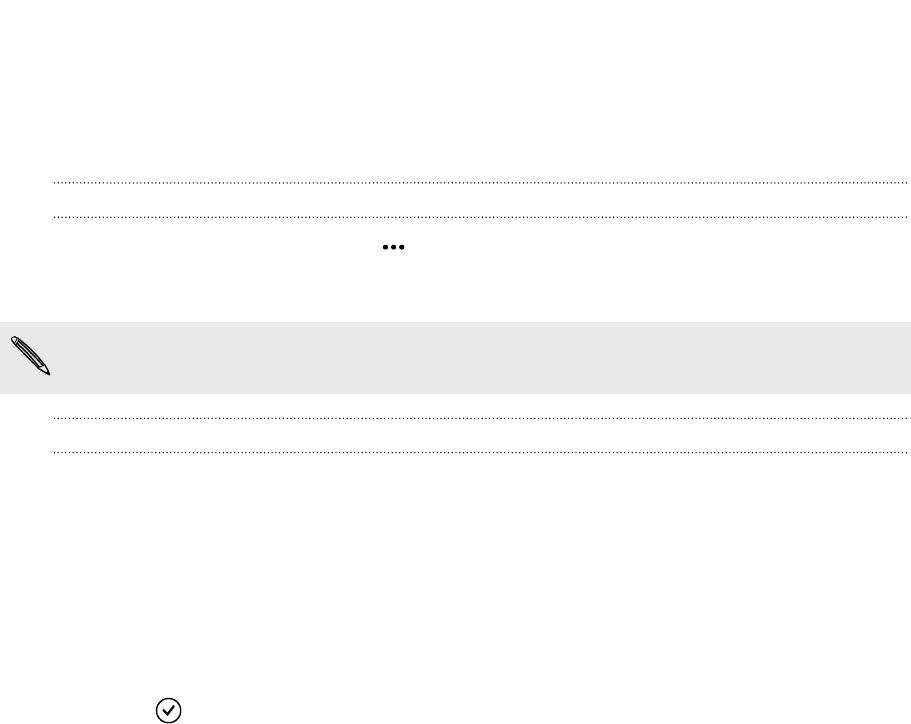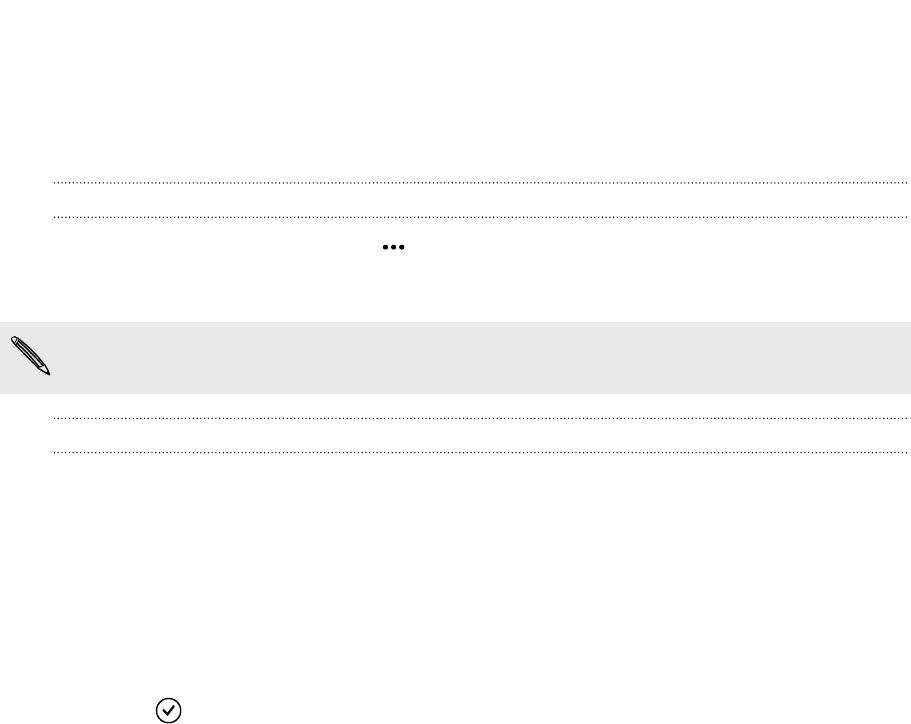
Displaying and syncing calendars
You can choose which calendars to show or hide in the Calendar app, and which ones
to keep synchronized.
Showing or hiding calendars
1. In day or agenda view, tap > settings.
2. Tap the on/off switch for each calendar that you want to show or hide.
The calendars are kept synchronized on your phone, whether or not you hide them.
Choosing which calendars are synced on your phone
You can choose which calendars to keep synchronized on your phone.
1. On the Start screen, slide to the left.
2. Tap Settings > email+accounts.
3. Tap the account whose calendar sync setting you want to change.
4. Select or clear the Calendar check box, depending on whether you'd like to sync
or stop syncing the account's calendar.
5. Tap
to apply the changes.
72 Calendar