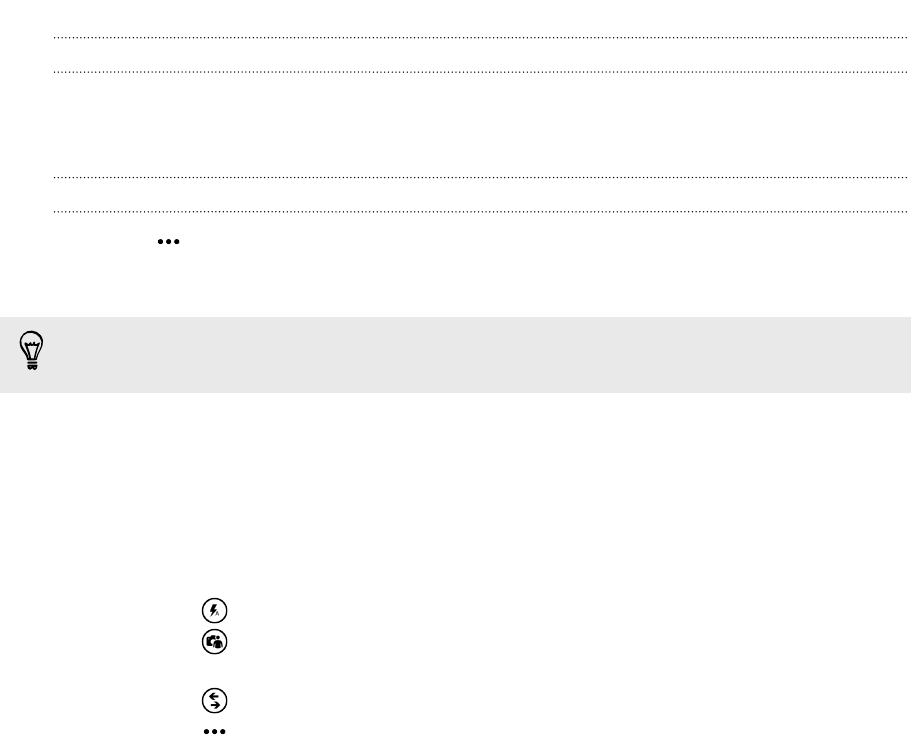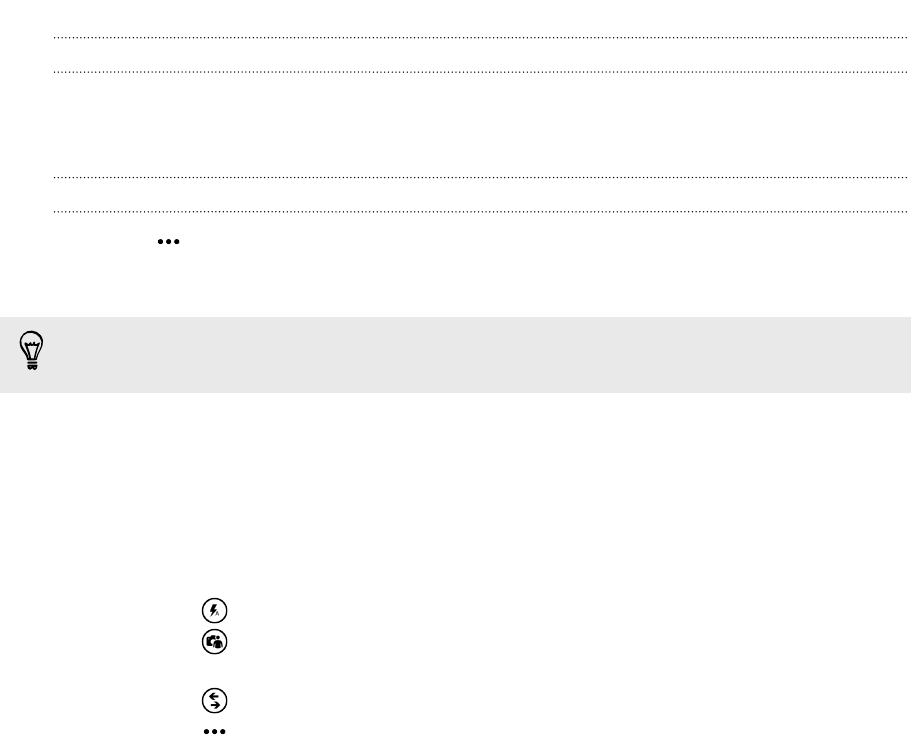
Zooming
Before taking a photo or video, you can zoom in or out of your subject.
Simply spread or pinch on the screen to zoom in or out.
Changing settings
1. Tap > photo settings or video settings to choose from various resolutions.
2. To save your settings, tap save after you make the change.
To find more camera settings slide left from the Start screen and then tap Settings.
Then slide to the applications list and tap photos+camera.
Taking a photo
1. Open the Camera app.
2. Choose your camera settings:
§ Tap to set the camera to auto flash, flash on, or flash off.
§ Tap to switch to the ultra wide angle front camera for a group shot of
you and your friends.
§ Tap to select or download lenses.
§ Tap > photo settings to choose the resolution you want to use.
3. Hold your phone steady, either vertically (portrait view) or horizontally
(landscape view).
4. Before taking the photo, you can zoom in and out.
5. To take the photo, you can:
§ Press the CAMERA button halfway down to focus, and then press the
button all the way down to take the photo. The camera will auto focus on
what's in the center of the screen.
§ Or tap any point on the screen to focus there and take the photo.
The photo will be saved in the Camera Roll album of the Photos hub.
27 Camera