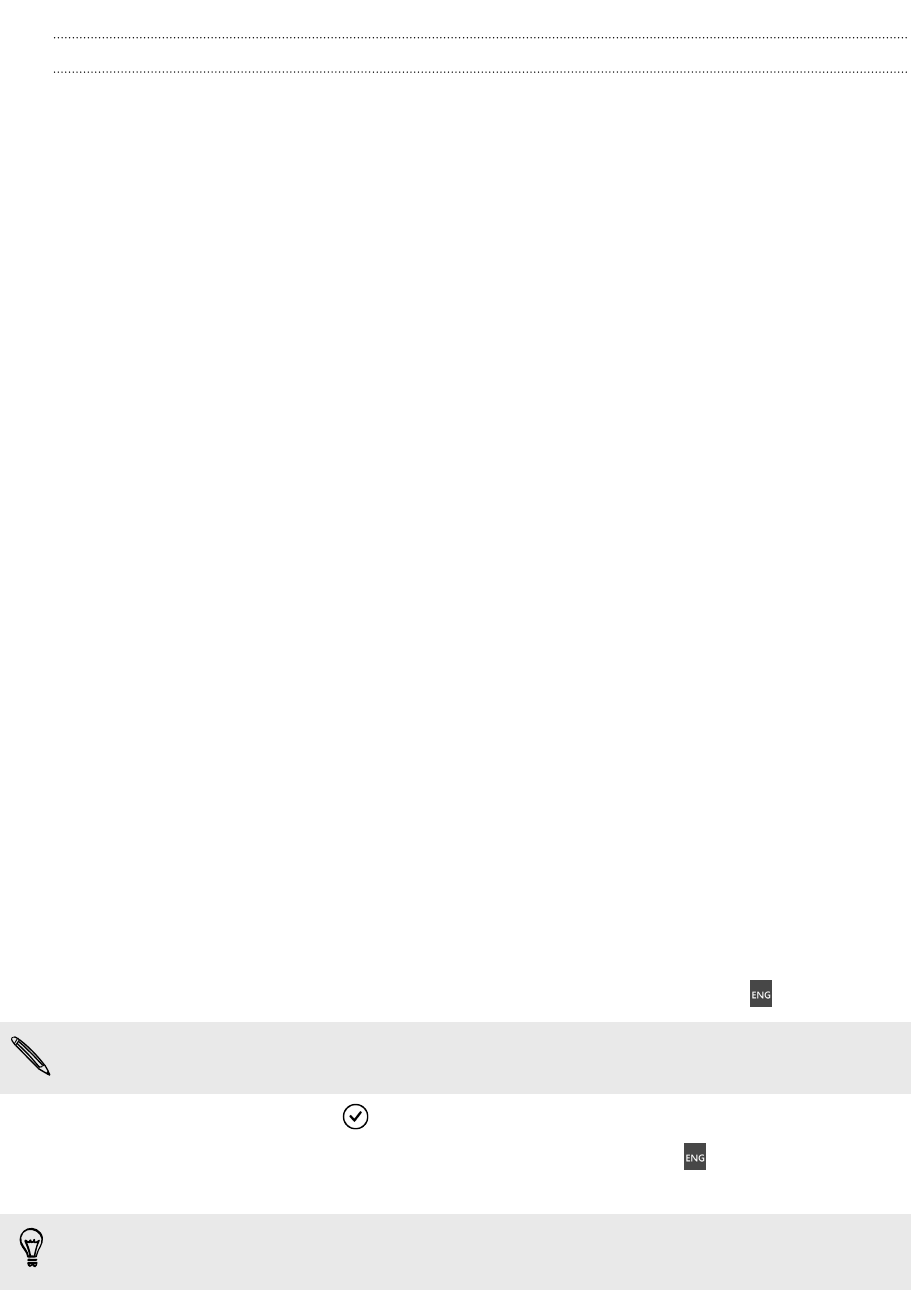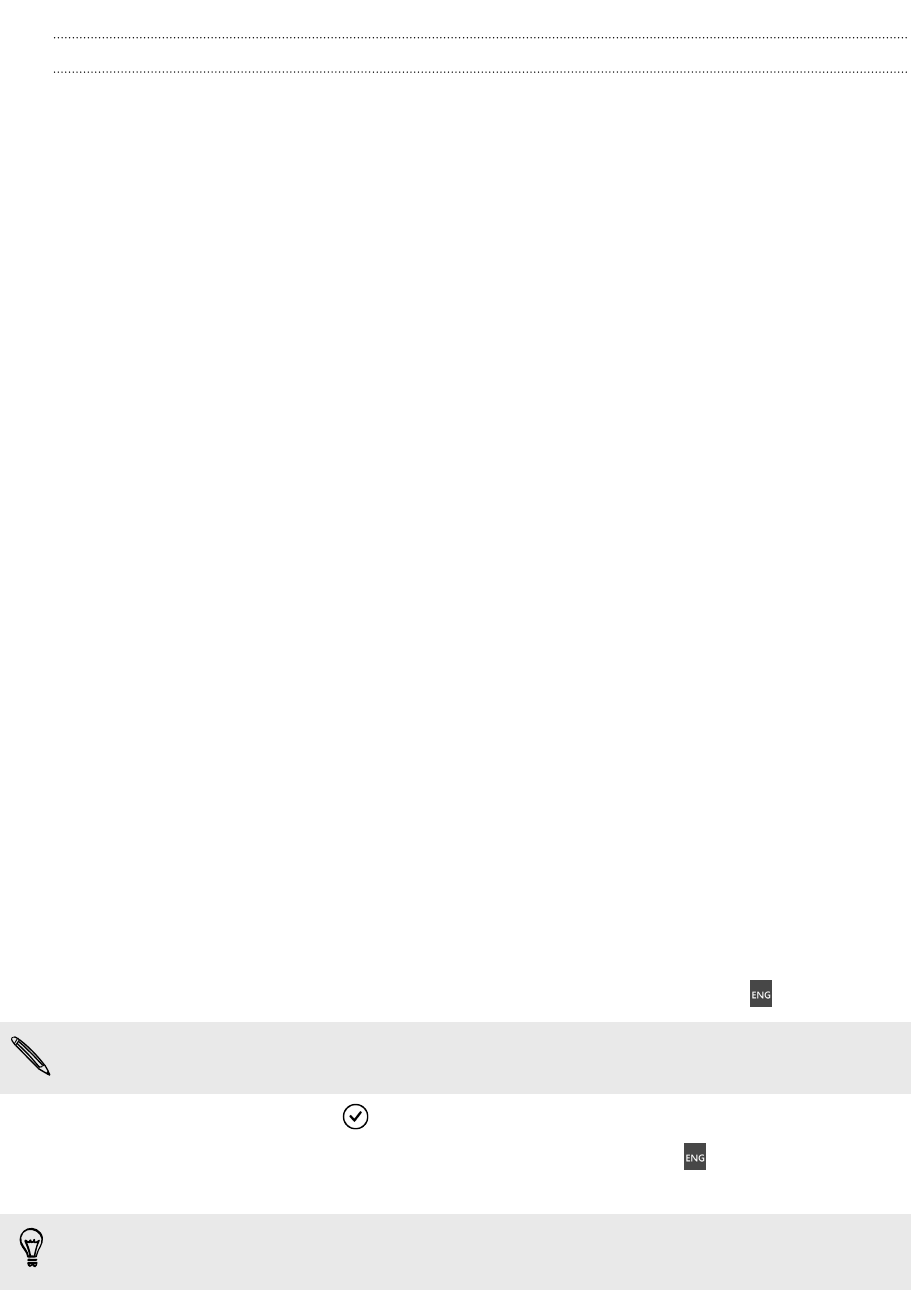
Moving the cursor
To place the cursor in the middle of the text you've already entered, press and hold
near the text you want to change until a cursor appears, and then drag your finger to
move the cursor exactly where you want it.
Entering words with predictive text
The onscreen keyboard has predictive text to help you type quickly and accurately.
Predictive text input is enabled by default, and word suggestions are displayed as you
type.
To enter a word in predictive mode:
§ If you see the word you want highlighted in bold, just tap the space bar to insert
the word into your text.
§ If you see the word you want shown in the suggestions before you have finished
typing the entire word, tap the word to insert it into your text.
§ Slide across the suggestion bar to see more words.
§ If you mistyped something or chose the wrong word, just tap that word to
display the suggestion bar and choose the right word.
Changing the keyboard language
You can choose between a variety of languages, layouts, and regions for your
keyboard. Your phone can provide word suggestions and spelling corrections based
on the language you choose.
1. On the Start screen, slide to the left.
2. Tap Settings > keyboard.
3. Tap add keyboards.
4. Select the languages you'd like to be able to use from the onscreen keyboard.
The next time you use the keyboard, you'll see the language key
.
The language key will look different depending on the keyboard.
5.
When you're done, tap .
6. While using the onscreen keyboard, tap the language key to switch between
the languages you've selected.
You can also press and hold the language key to see all of the available keyboard
choices.
43 Keyboard