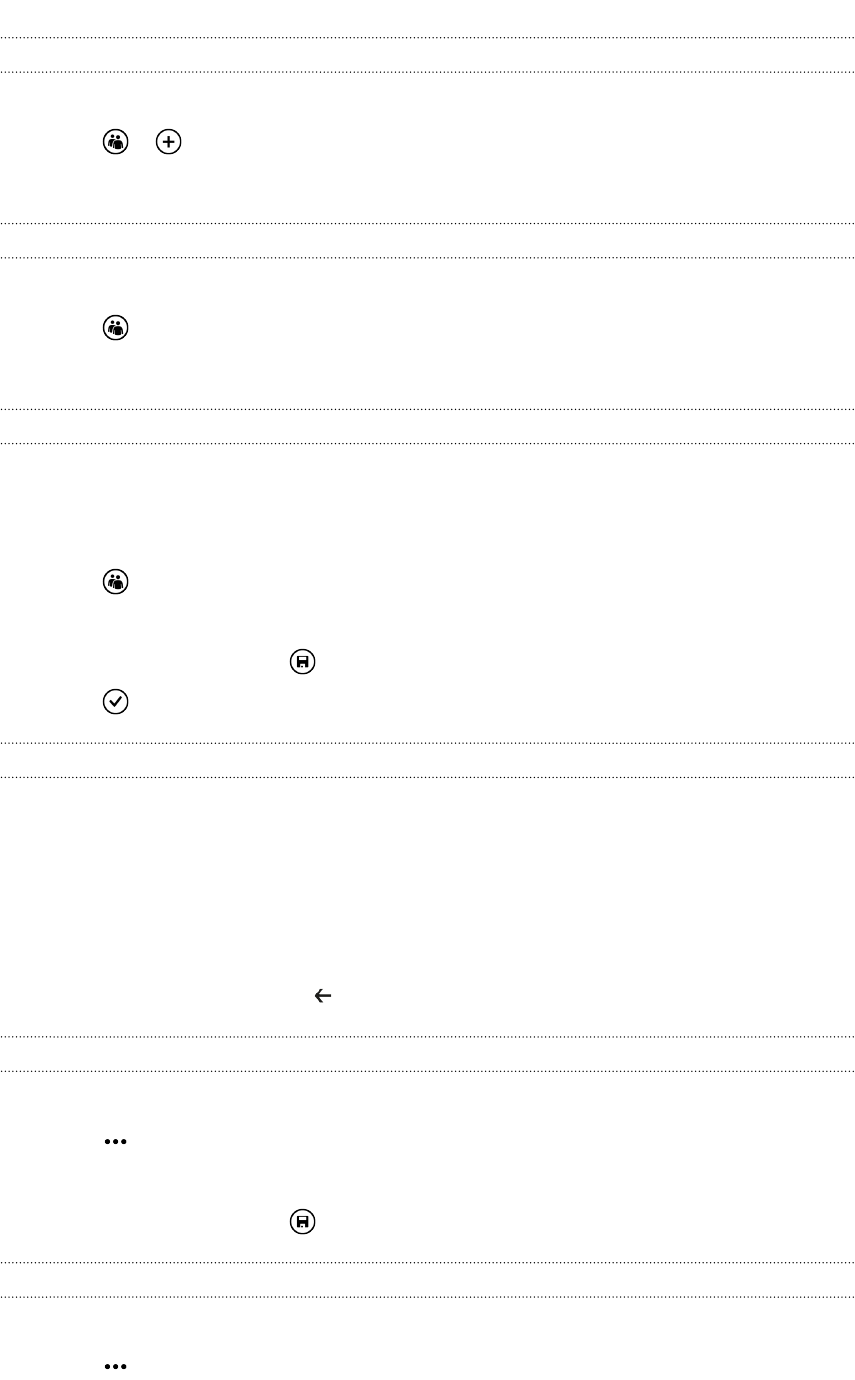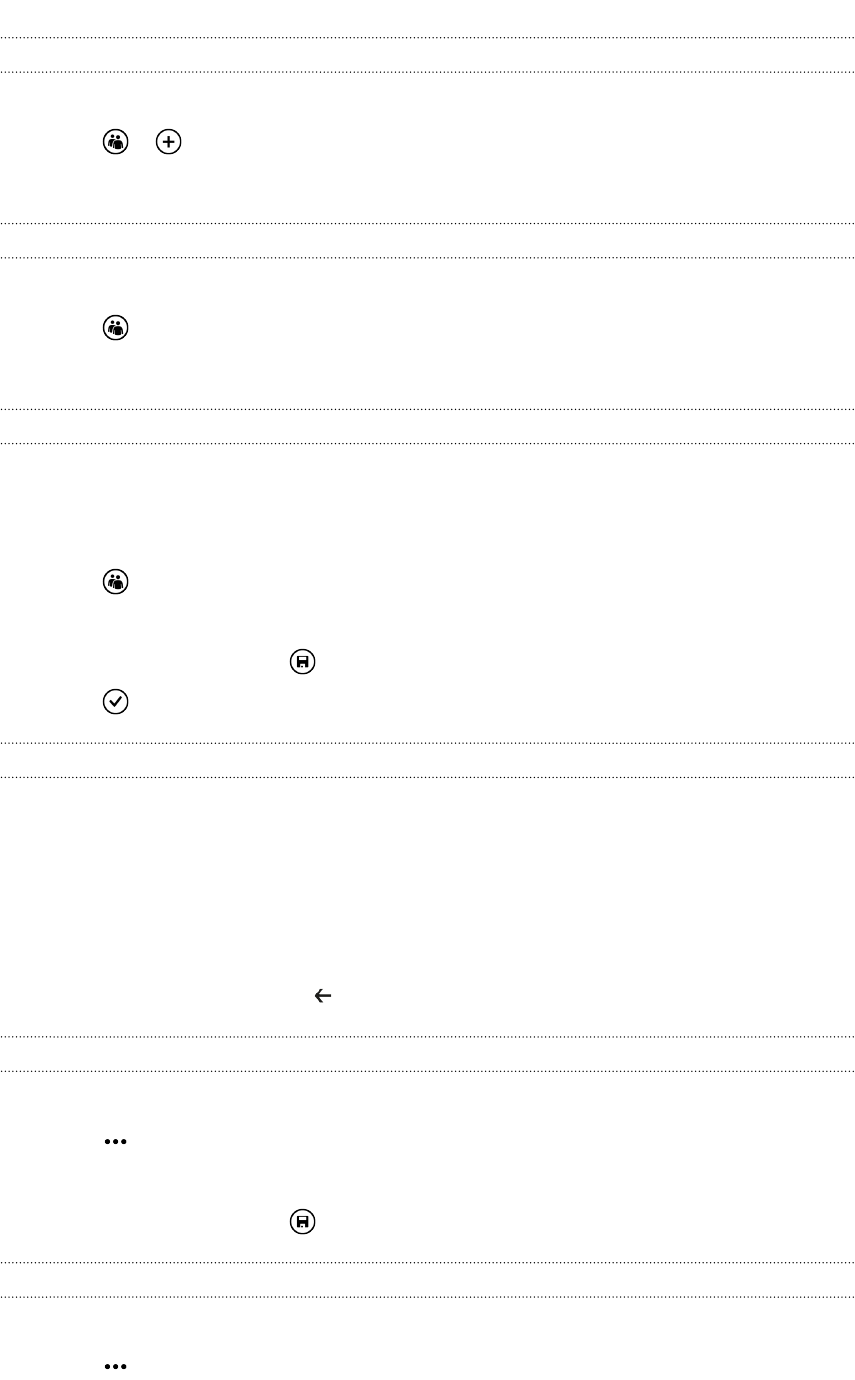
Adding contacts to a group
1. Tap the group you want to add contacts to.
2. Tap > .
3. Tap the contact you want to add.
Removing a contact from a group
1. Tap the group you want to remove a contact from.
2. Tap and select the contact you want to remove.
3. Tap remove from group.
Changing a member's contact preference
If a contact has more than one email address or phone number, you can select the
email address or phone number to use when sending a group email or text message.
1. Tap the group with the member whose contact preference you want to change.
2. Tap and then tap the contact.
3. Tap the Phone number box or Email address box to change the information.
4. When you're done, tap .
5. Tap to return to the group screen.
Rearranging group tiles
Don't want to view group members in alphabetical order? You can arrange the group
member tiles any way you like.
1. Tap the group you want to change.
2. Press and hold a contact until the tile floats.
3. Drag the tile to a new location.
4. When you're done, press .
Renaming a group
1. Tap the group you want to rename.
2. Tap > rename.
3. Enter a new name for the group.
4. When you're done, tap .
Deleting a group
1. Tap the group you want to delete.
2. Tap > delete.
39 People