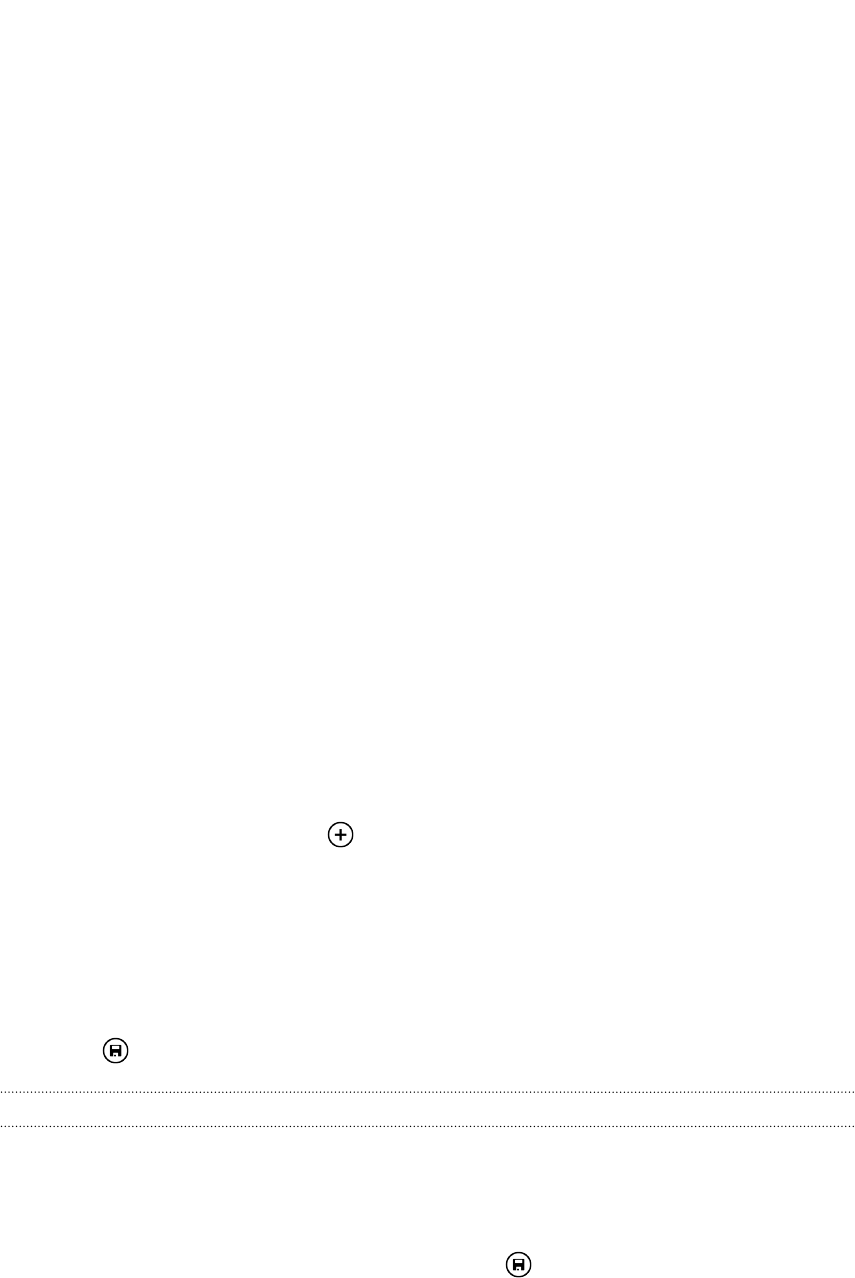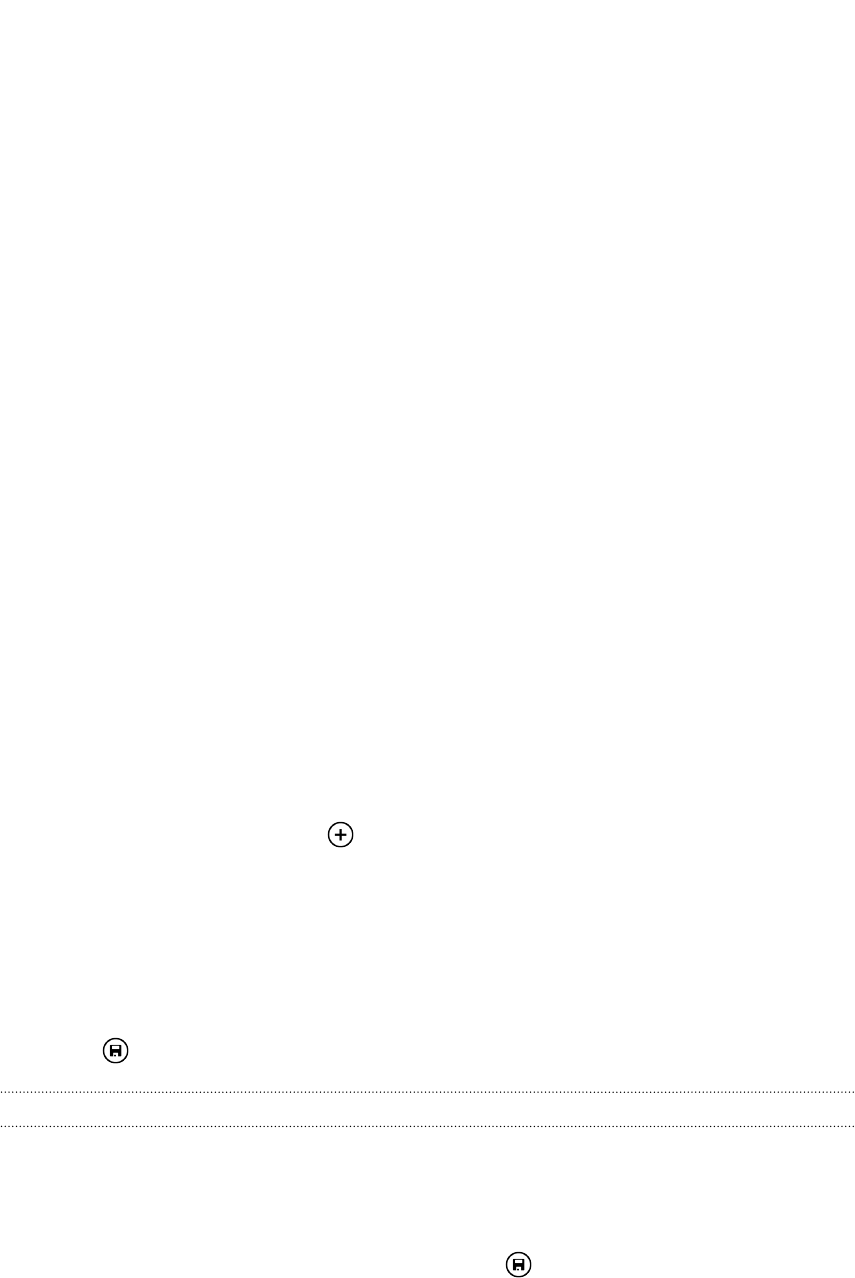
Calendar
What you can do in Calendar
Never miss an important date again. You can sync your existing calendars from your
email accounts to your phone and see them in the Calendar app. You can also add
new appointments, create your to-do list, and respond to invitations that people send
you.
After you've set up your email accounts, the calendars associated with your accounts
will be synced to your phone.
If you haven't set up your email accounts, see Email on page 48 to find out how to
add them to your phone.
When you create new appointments on your phone, they will be synced to the
calendars in your accounts.
Creating a calendar appointment
When creating a new appointment, you can choose which account's calendar to add it
to.
1. On the Start screen, tap the Calendar tile.
2. In day or agenda view, tap
.
3. If you have more than one calendar, tap the Calendar box, and then select an
account in which to add the appointment.
4. Enter the appointment details.
5. At the bottom of the screen, tap more details to set a reminder, appointment's
occurrence, and more.
6. Tap to save.
Quickly creating an appointment on a time slot
If you don't need too much detail on your appointment, you can quickly create an
appointment by just selecting a time slot and typing a subject right on the calendar.
1. In the Calendar app, go to day view.
2. Tap a time slot, enter a subject, and then tap .
Later, you can just edit the appointment if you need to add more details or move it to
another account's calendar.
70 Calendar