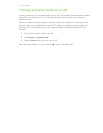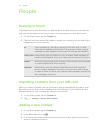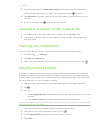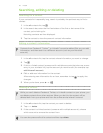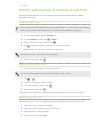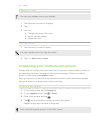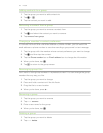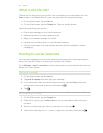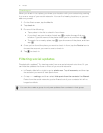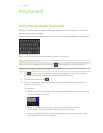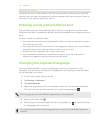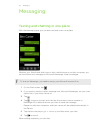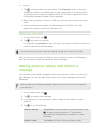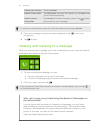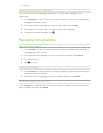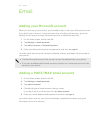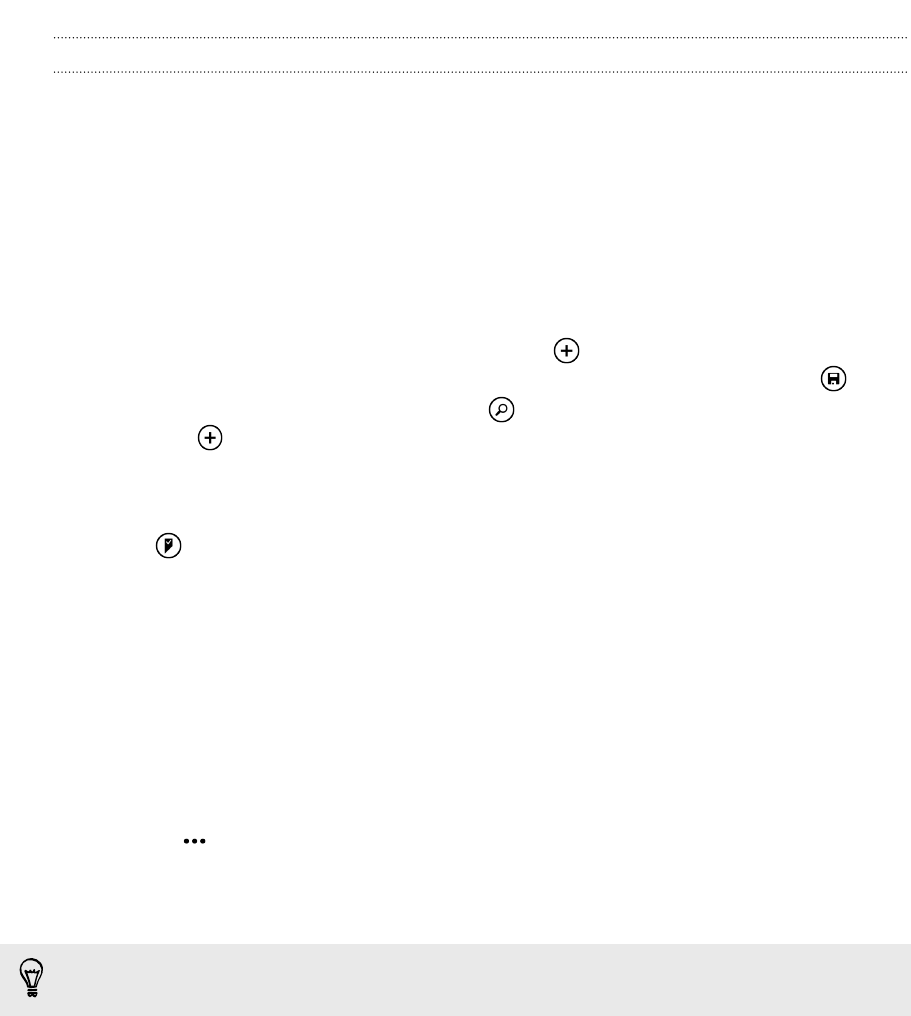
Checking in
When you check in to a place, you share your location with your contacts by posting
it on one or more of your social networks. You can find nearby locations, or you can
add one yourself.
1. On the Start screen, tap the Me tile.
2. Tap check in.
3. Do one of the following:
§ Tap a place in the list to check in from there.
§ If you don't see your location listed, tap to make the app find your
location. Type the name of the place where you're at, and then tap .
§ To search for a nearby place, tap , type the name of the place, and then
tap .
4. Once you've found the place you want to check in from, tap the Post to box to
choose the account you want to use to check in.
5. Tap to check in.
Filtering social updates
Flooded with updates? Try viewing posts from one social network at a time. Or you
can hide the updates from one or more of your social networks.
§ In People, slide left or right to go to what's new. Tap all accounts, and then tap
the account you want to view posts from.
§ Or tap
> settings, and then select Hide posts from the contacts I've filtered.
Posts from the social networks you've filtered out of your contacts list will no
longer be visible.
You can also create a group to only see updates from contacts in that group.
41 People