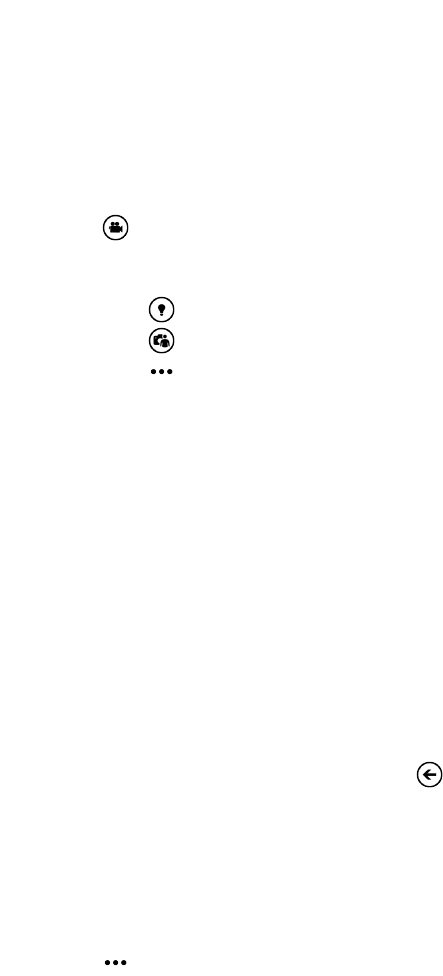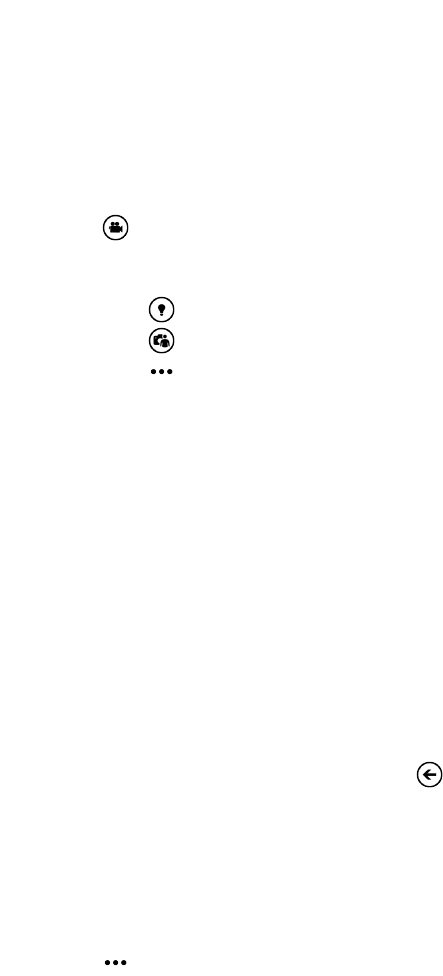
Recording video
You can record videos in either portrait or landscape orientation. For the best viewing
experience of your videos, the most ideal way is to capture them in landscape.
1. Open the Camera app.
2. Tap to switch to video mode. You'll see a video counter on the screen.
3. Choose your video recording settings:
§ Tap to set the video light to be on or off during the recording.
§ Tap to switch to the ultra wide angle front camera.
§ Tap > video settings to choose the resolution you want to use.
4. Before recording, you can zoom in and out.
5. Press the CAMERA button to start recording.
6. To stop recording, press CAMERA again.
The video will be saved in the Camera Roll album of the Photos hub.
After capturing
After taking a photo or video, you can view it and others you've captured without
leaving the Camera app. You can also choose what to do with a photo or video, such
as upload it to SkyDrive or share it on a social network.
1. While on the Viewfinder screen, tap . Or slide your finger on the screen.
You'll see the photo or video you last captured.
2. If it's a photo, double-tap or pinch and stretch if you want to zoom in and out of
a photo.
If it's a video, just tap the play icon to view the recording.
3. Tap to see options of what you can do with your photo or video.
4. Pinch the screen to change to filmstrip view. You can then easily flick left or
right onscreen to browse through your photos and videos.
5. To continue capturing, slide your finger left if you're holding the phone
horizontally (or slide up if holding the phone vertically) until you're back on the
Viewfinder screen.
28 Camera