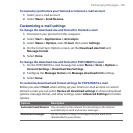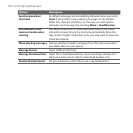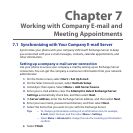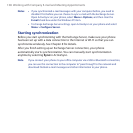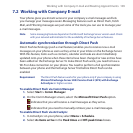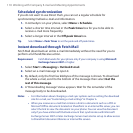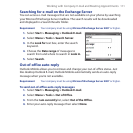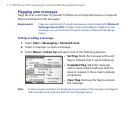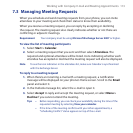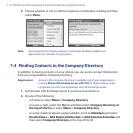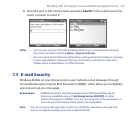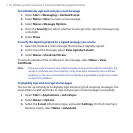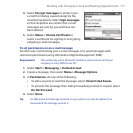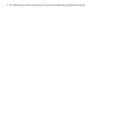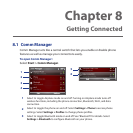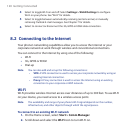Working with Company E-mail and Meeting Appointments 113
7.3 Managing Meeting Requests
When you schedule and send meeting requests from your phone, you can invite
attendees to your meeting and check their status to know their availability.
When you receive a meeting request, you can reply by accepting or declining
the request. The meeting request also clearly indicates whether or not there are
conflicting or adjacent meetings.
Requirement Your company must be using Microsoft Exchange Server 2007 or higher.
To view the list of meeting participants
Select Start > Calendar.
Select a meeting request that you sent and then select Attendees. The
required and optional attendees will be listed. Icons indicating whether each
attendee has accepted or declined the meeting request will also be displayed.
Note To see the icon indicators in the attendees list, make sure Calendar is synchronized
with the Exchange Server.
To reply to a meeting request
When there’s an incoming e-mail with a meeting request, a notification
message will be displayed on your phone’s Home screen. Scroll to the Email
panel and select it.
In the Outlook message list, select the e-mail to open it.
Select Accept to reply and accept the meeting request, or select Menu >
Decline if you cannot attend the meeting.
Tips • Before responding, you can check your availability during the time of the
requested meeting by selecting View your calendar.
• If the time of the meeting conflicts with your other appointments, a
“Scheduling Conflict” status appears on top of the e-mail.
1.
2.
1.
2.
3.