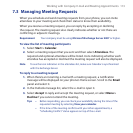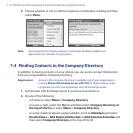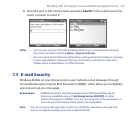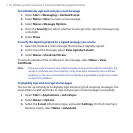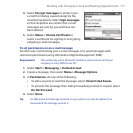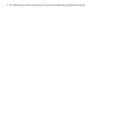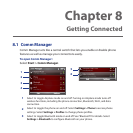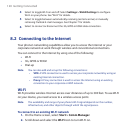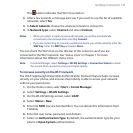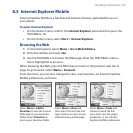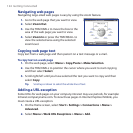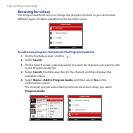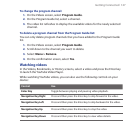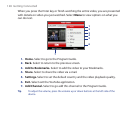Getting Connected 121
The button indicates that Wi-Fi is turned on.
After a few seconds, a message asks you if you want to see the list of available
networks, select Yes.
In Select network, choose the wireless network to connect to.
In Network type, select Internet and select Connect.
Notes • When you select an open (unsecured) network, you will be automatically
connected to the network after selecting Connect.
• If you are connecting to a security-enabled network, you will be asked to enter the
WEP Key. Enter the WEP Key and select Done.
You can check the Wi-Fi icon on the title bar of the screen to see if you are
connected to the Wi-Fi network. See “Status Icons” in Chapter 1 for more
information about the different status icons.
Note In Comm Manager, select Settings > WLAN Settings > Connection Status to check
the current Wi-Fi connection status and signal quality.
To increase security on the Wi-Fi network
The LEAP (Lightweight Extensible Authentication Protocol) feature helps increase
security on your phone, and ensures that nobody is able to access your network
without your permission.
On the Home screen, select Start > Comm Manager.
Select Settings > WLAN Settings.
On the WLAN Settings screen, select LEAP.
Select Menu > New.
Enter the SSID (Service Set Identifier). You can obtain this information from
T-Mobile.
Enter the user name, password, and domain.
Select an Authentication Type. By default, the authentication type for your
phone is Open System authentication.
2.
3.
4.
1.
2.
3.
4.
5.
6.
7.