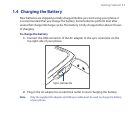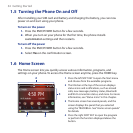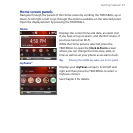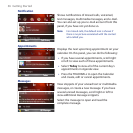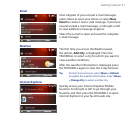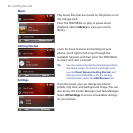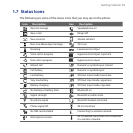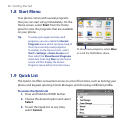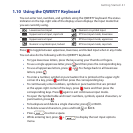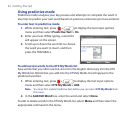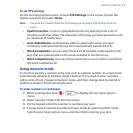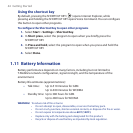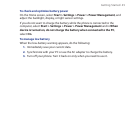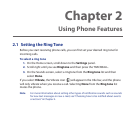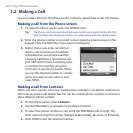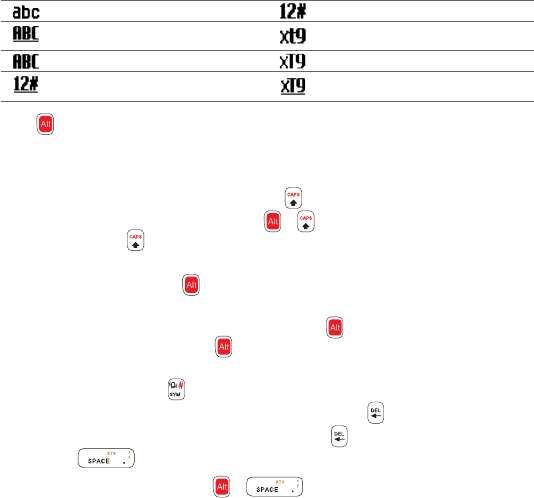
Getting Started 41
1.10 Using the QWERTY Keyboard
You can enter text, numbers, and symbols using the QWERTY keyboard. The status
indicator on the top-right side of the display screen displays the input mode that
you are currently using.
Lowercase text input Numeric or symbol input
Uppercase text input, caps lock XT9 text input mode, lowercase
Uppercase text input
XT9 text input mode, uppercase
Numeric or symbol input, locked XT9 text input mode, caps lock
Press to toggle between uppercase, lowercase, and locked input when in any mode.
You can also do the following with the QWERTY keyboard.
To type lowercase letters, press the keys using your thumbs or fingers.
To use a single uppercase letter, press and then press the corresponding key.
To use all uppercase letters, press + . To change back to all lowercase
letters, press .
To enter a number, symbol or punctuation that is printed at the upper-right
corner of a key, press and then press the corresponding key.
To continuously enter numbers, symbols or punctuation that are printed
at the upper-right corner of the keys, press twice and then press the
corresponding keys. Press again to exit continuous input mode.
To open the Symbol table and insert numbers, symbols, special characters, or
punctuation, press .
To backspace and delete a single character, press or BACK.
To delete several characters, press and hold or BACK.
Press to enter a space.
While entering text, press + to display the text input options
menu.
•
•
•
•
•
•
•
•
•
•
While entering text, press and hold to display the text input options menu. •