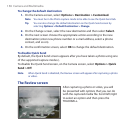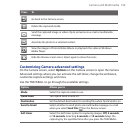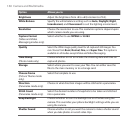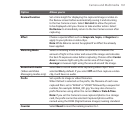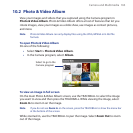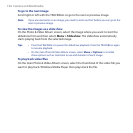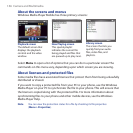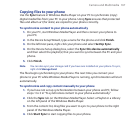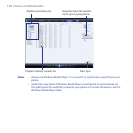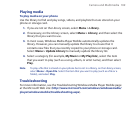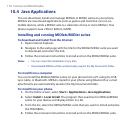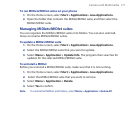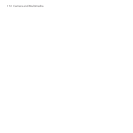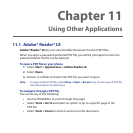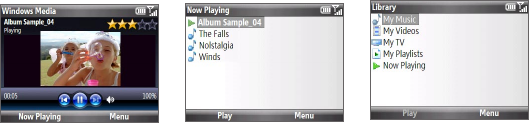
166 Camera and Multimedia
About the screens and menus
Windows Media Player Mobile has three primary screens:
Playback screen
The default screen that
displays the playback
controls and the video
window.
Now Playing screen
This special playlist
indicates the current file
being played and files that
are queued up to play next.
Library screen
The screen that lets you
quickly find your audio
files, video files, and
playlists.
Select Menu to open a list of options that you can do in a particular screen The
commands on this menu vary, depending upon which screen you are viewing.
About licenses and protected files
Some media files have associated licenses that protect them from being unlawfully
distributed or shared.
If you want to copy a protected file from your PC to your phone, use the Windows
Media Player on your PC to synchronize the file to your phone. This will ensure that
the license is copied along with the protected file. For more information about
synchronizing files to your phone and other mobile devices, see the Windows
Media Player Help.
Note You can view the protection status for a file by checking its file properties
(Menu > Properties).