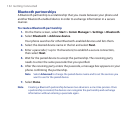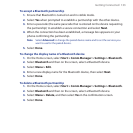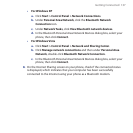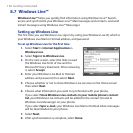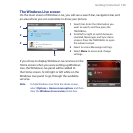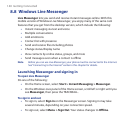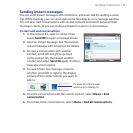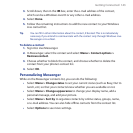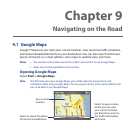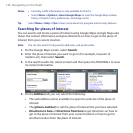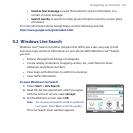140 Getting Connected
8.8 Windows Live Messenger
Live Messenger lets you send and receive instant messages online. With this
mobile version of Windows Live Messenger, you enjoy many of the same cool
features that you get from the desktop version, which include the following:
Instant messaging via text and voice
Multiple conversations
Add emoticons
Contact list with presence
Send and receive files including photos
Change status/display name
View contacts by online status, groups, and more
Send messages even when a contact is offline
Note Before you can use Live Messenger, your phone must be connected to the Internet.
See “Connecting to the Internet” earlier in this chapter for details.
Launching Messenger and signing in
To open Live Messenger
Do one of the following:
On the Home screen, select Start > Instant Messaging > Messenger.
On the Windows Live panel of the Home screen, scroll left or right until you
see Messenger, then press the TRACKBALL.
To sign in and out
To sign in, select Sign in on the Messenger screen. Signing in may take
several minutes, depending on your connection speed.
To sign out, select Menu > Sign Out. Your status changes to Offline.
•
•
•
•
•
•
•
•
•
•
•
•