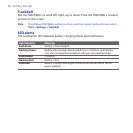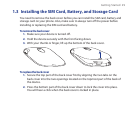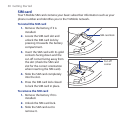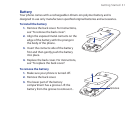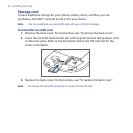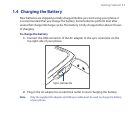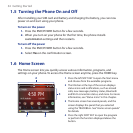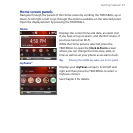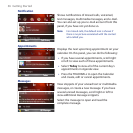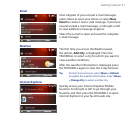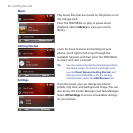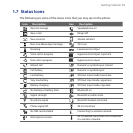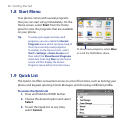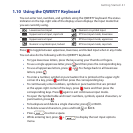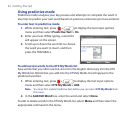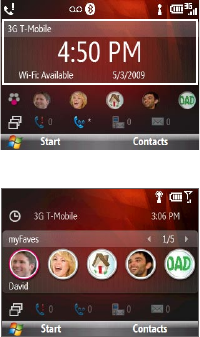
Getting Started 35
Home screen panels
Navigate through the panels of the Home screen by scrolling the TRACKBALL up or
down. Scroll right or left to go through the options available on the selected panel.
Open the displayed item by pressing the TRACKBALL.
Home
Displays the current time and date, an alarm icon
if you have set up an alarm, and the Wi-Fi status if
you have turned on Wi-Fi.
While the Home panel is selected, press the
TRACKBALL to open the Clock & Alarm screen
where you can change the time zone, date, or
time as well as set your phone as an alarm clock.
Tip Pressing the HOME key takes you to this panel.
myFaves®
Displays your myFaves contacts. Scroll left and
right and then press the TRACKBALL to select a
myFaves contact.
See Chapter 5 for details.