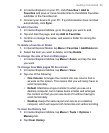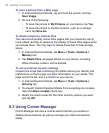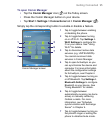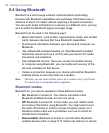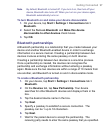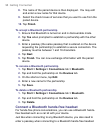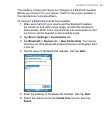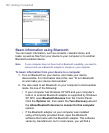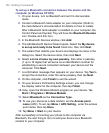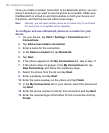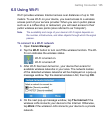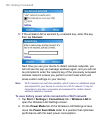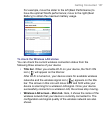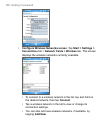Getting Connected 101
Bluetooth Configuration utility which you can open from the
Control Panel. After Bluetooth Configuration opens, click the
Accessibility tab, then select Let other Bluetooth devices
to discover this computer. Refer to the Bluetooth adapter’s
documentation for more information.
3. Create a Bluetooth partnership between the two devices.
For information about creating a partnership, see “Bluetooth
partnerships”.
After a partnership has been created successfully, your computer
is ready to receive Bluetooth beams.
4. On your device, tap and hold an item to beam. The item can be
an appointment in your calendar, a task, a contact card, or a file.
5. Tap Beam [type of item].
6. Tap the device name to which you want to send the beam.
7. If you beamed an Outlook item and it is not automatically added
to Outlook, select File > Import and Export in Outlook to import
it.
To beam information to a Bluetooth-enabled device such as another
Pocket PC, follow steps 3 and onwards in the above procedure.
Notes • If the computer or device you want to beam to cannot be detected
by your device, make sure that its Bluetooth is turned on, set to
discoverable mode, and it is within close range (10 meters) of your
device.
•
If you beamed an Outlook item to the computer and it is not
automatically added to Outlook, select File > Import and Export on
your computer to import it into Outlook.
Use the device as a Bluetooth modem
You can connect your device to a notebook or desktop computer
through Bluetooth and use the device as a modem for the computer.
To connect your device to the computer through Bluetooth, you need a
Bluetooth radio adapter (or USB Bluetooth dongle) for your computer.