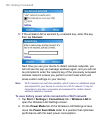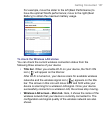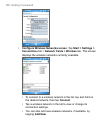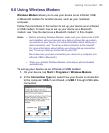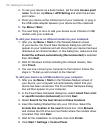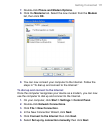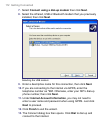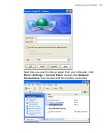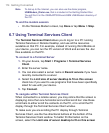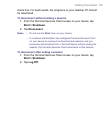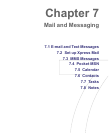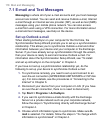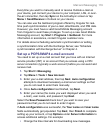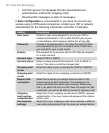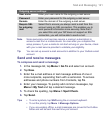114 Getting Connected
Note To dial up to the Internet, you can also use the dialer program,
USBModem_Dialer.exe, that is included in the Getting Started Disc.
You will find it in the \OEM\APPS\Drivers\GSM USB Modem directory of
the CD.
To end the modem session
• On the Wireless Modem screen, tap Done or tap Menu > Stop.
6.7 Using Terminal Services Client
The Terminal Services Client allows you to log on to a PC running
Terminal Services or Remote Desktop, and use all the resources
available on that PC. For example, instead of running Word Mobile on
your device, you can run the PC version of Word and access the .doc
files available on that PC.
To connect to a Terminal Server
1. On your device, tap Start > Programs > Terminal Services
Client.
2. Enter the server name.
3. You can also select a server name in Recent servers if you have
recently connected to a server.
4. Select the Limit size of server desktop to fit on this screen
check box if you want to use programs that have been specifically
sized for use with your device.
5. Tap Connect.
To navigate within Terminal Services Client
When connected to a remote server, you may notice that the screen is
displaying more than one horizontal and vertical scroll bar. Use these
scroll bars to either scroll the contents on the PC, or to scroll the PC
display through the Terminal Services Client window.
To make sure you are scrolling the PC display through Terminal
Services Client, use the five directional buttons at the bottom of the
Terminal Services Client window. To better fit information on the
screen, select the Limit size of server desktop to fit on this screen