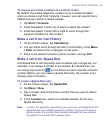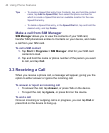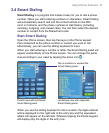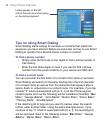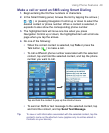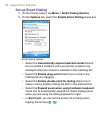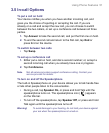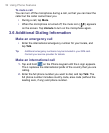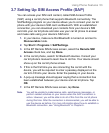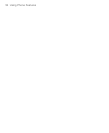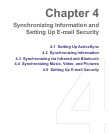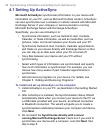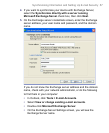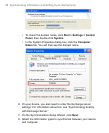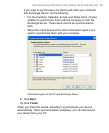Using Phone Features 53
3.7 Setting Up SIM Access Profile (SAP)
You can access your SIM card content, called SIM Access Profile
(SAP) using a car kit phone that supports Bluetooth connectivity. The
SAPSettings program on your device allows you to connect your car kit
phone with your device’s SIM card via Bluetooth. With an established
connection, you can download your contacts from your device’s SIM
card into your car kit phone and also use your car kit phone to answer
and make calls using your device’s SIM card.
1. In your device, make sure that Bluetooth is turned on and set to
Discoverable mode.
2. Tap Start > Programs > SAPSettings.
3. In the BT Remote SIM Access screen, select the Remote SIM
Access check box, and tap Done.
4. In the car kit phone, search for Bluetooth devices. Consult your
car kit phone’s manual to learn how to do this. Your device should
show up on the car kit phone screen.
5. If this is the first time you are connecting the car kit with the
device, you will be required to enter a passkey displayed on the
car kit LCD into your device. Enter the passkey in your device.
6. A pop-up message should appear saying that a connection has
been established between your device and car kit phone. Tap
OK.
7. In the BT Remote SIM Access screen, tap Done.
Note You will be unable to make/receive calls, send/receive messages, or
perform related activities on your device when the SAP connection is
active. However, you will be able to do all of this from the car kit phone
during this time. After the connection is disconnected, you will be able to
use the device as before. For more information about how to establish a
Bluetooth connection, see “Using Bluetooth” in Chapter 6.