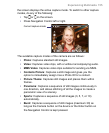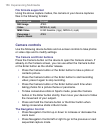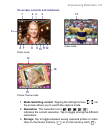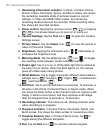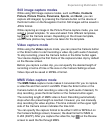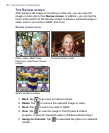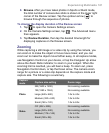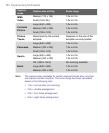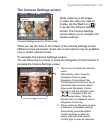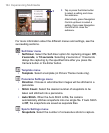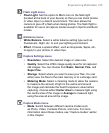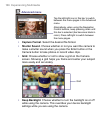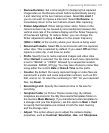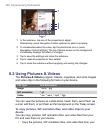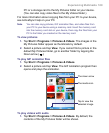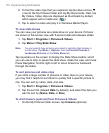Experiencing Multimedia 163
The Camera Settings screen
Camera Settings screen in Photo mode
While capturing a still image
or video clip using any capture
modes, tap the Tool icon ( )
to access the Camera Settings
screen. The Camera Settings
screen allows you to configure the
capture settings.
When you tap the icons at the bottom of the Camera Settings screen,
different menus will appear. Some menus and options may be available
only in certain capture modes.
To navigate the Camera Settings screen
You can either tap on-screen or press the Navigation Control buttons to
navigate the Camera Settings screen.
1
2
1 Tap an icon to display the desired
menu.
Alternatively, when using the
Navigation Control, press
Navigation Control down first.
The background of the icon bar at
the bottom then becomes black.
Now, press Navigation Control
left/right or tap the left/right arrow
( / ) to navigate to the icon
of the desired menu. Once the
desired menu is displayed, press
Navigation Control up.
2 Tap an option on the menu to open
a submenu of available settings.
Alternatively, press Navigation
Control up/down to select an
option, then press Navigation
Control right to open its submenu.