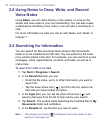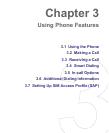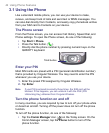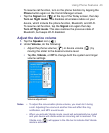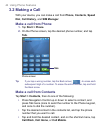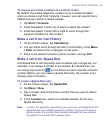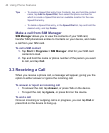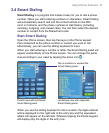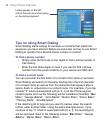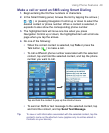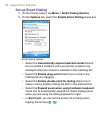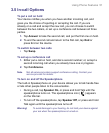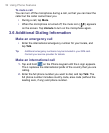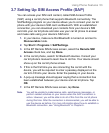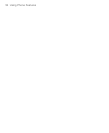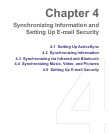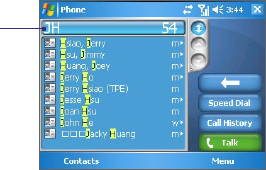
48 Using Phone Features
Letters appear on the left
side of the entry box when typing
on the sliding keyboard
Tips on using Smart Dialing
Smart Dialing starts looking for numbers or contacts that match the
sequence you have entered. Below are some tips on how to use Smart
Dialing to quickly find a desired phone number or contact.
To find a phone number
• Simply enter the first one or two digits to find a phone number in
Call History.
• Enter the first three digits or more if you want to find a phone
number from the saved contacts on your device and SIM card.
To find a contact name
You can just enter the first letter of a contact’s first name or surname.
Smart Dialing will search for the letter starting from the first character
of a contact name as well as from the character that appears after a
space, dash, or underscore in a contact name. For example, if you tap
number “2” which is associated with [a, b, c] on the Phone keypad,
contact names such as the following will be considered matches: “Ben
Miller”, “George Adams”, “John-Carter”, “Carter, Ellen”, “Dixon, Allan”,
“Thomas_Clark”, “JaneCampbell”.
If the matching list is long and you want to narrow down the search
further, enter another letter. Using the same example above, if you
continue to tap “3” which is associated with [d, e, f], the matching list
will be narrowed down to the following names: “Ben Miller”, “George
Adams”, “Carter, Ellen”, “Dixon, Allan”.