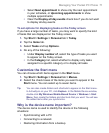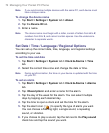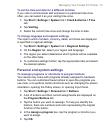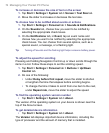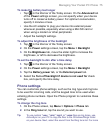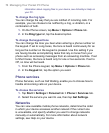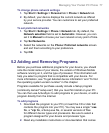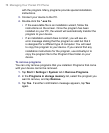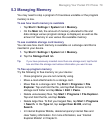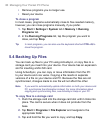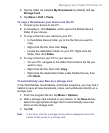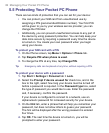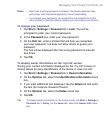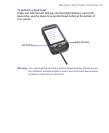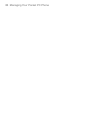Managing Your Pocket PC Phone 79
5.3 Managing Memory
You may need to stop a program if it becomes unstable or the program
memory is low.
To see how much memory is available
• Tap Start > Settings > System tab > Memory.
• On the Main tab, the amount of memory allocated to file and
data storage versus program storage is displayed, as well as the
amount of memory in use versus the available memory.
To see available storage card memory
You can see how much memory is available on a storage card that is
inserted in your device.
1. Tap Start > Settings > System tab > Memory.
2. Tap the Storage Card tab.
Tip If you have previously inserted more than one storage card, tap the list
box and then the storage card whose information you want to see.
To free up program memory
Try the following to free memory on your device:
• Close programs you are not currently using.
• Move e-mail attachments to a storage card.
• Move files to a storage card. Tap Start > Programs > File
Explorer. Tap and hold the file, and tap Cut. Browse to the
storage card folder and tap Menu > Edit > Paste.
• Delete unnecessary files. Tap Start > Programs > File Explorer.
Tap and hold the file, and tap Delete.
• Delete large files. To find your largest files, tap Start > Programs
> Search. In the Type list, tap Larger than 64 KB, and tap
Search.
•
In Internet Explorer Mobile, delete temporary Internet files and
clear history information. For more information, see “Internet
Explorer Mobile” in Chapter 6.