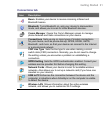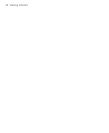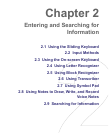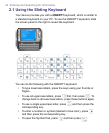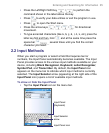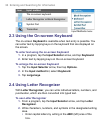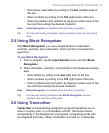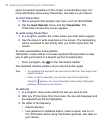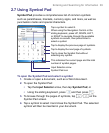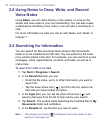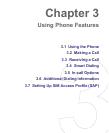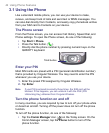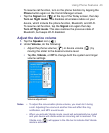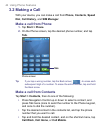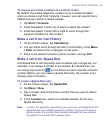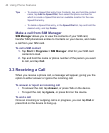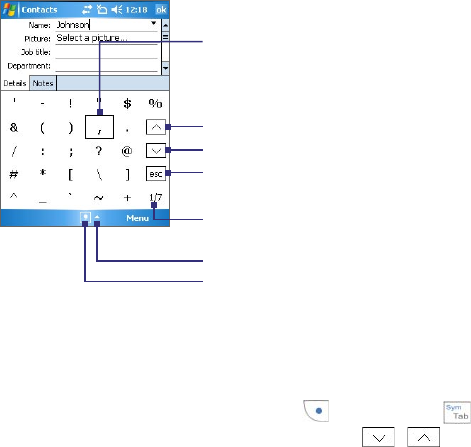
Entering and Searching for Information 39
2.7 Using Symbol Pad
Symbol Pad provides a comprehensive list of common symbols
such as parentheses, brackets, currency signs, and more, as well as
punctuation marks and special characters.
Tap to display the previous page of symbols.
Tap to display the next page of symbols.
Input Selector arrow
Tap a symbol to select it.
When using the Navigation Control or the
sliding keyboard, press UP, DOWN, LEFT,
or RIGHT to navigate through the available
symbols on-screen, then press Enter to
select a symbol.
Tap to close the Symbol Pad without
selecting any symbol.
Symbol Pad icon
This indicates the current page and the total
number of symbol pages.
To open the Symbol Pad and select a symbol
1. Create or open a document, such as a Word document.
2. To open the Symbol Pad:
• Tap the Input Selector arrow, then tap Symbol Pad; or
• Using the sliding keyboard, press and then press .
3. To browse through the pages of symbols, tap / on the
Symbol Pad screen.
4. Tap a symbol to select it and close the Symbol Pad. The selected
symbol will then be inserted in your document.