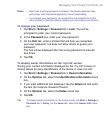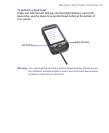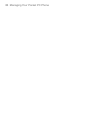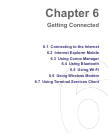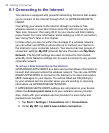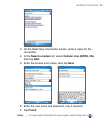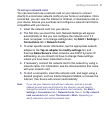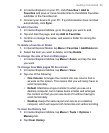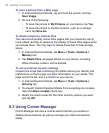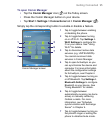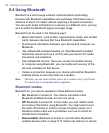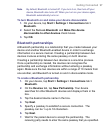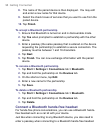Getting Connected 91
To set up a network card
You can insert and use a network card on your device to connect
directly to a local area network (LAN) at your home or workplace. Once
connected, you can view the Internet or intranet, or download e-mail on
your device. Ensure you purchase and configure a network card that is
compatible with your device.
1. Insert the network card into your device.
2. The first time you insert the card, Network Settings will appear
automatically so that you can configure the network card. If it
does not appear, or to change settings later, tap Start > Settings
>
Connections tab > Network Cards.
3. To enter specific server information, tap the appropriate network
adapter in the Tap an adapter to modify settings list, and
then tap Name Servers. Most networks use DHCP dynamic IP
addressing, so you should not have to change these settings
unless you have been instructed to do so.
4. If necessary, connect the network card to the network by using a
network cable. For information, see the documentation that came
with your network card.
5. To start a connection, insert the network card, and begin using a
desired program, such as Internet Explorer Mobile, to browse the
Internet. Your device will connect automatically.
Note If you use your network card with two networks, such as a private
network at work and one at home for the Internet, you will need to
change the network to which the network card connects. Tap Start >
Settings > Connections tab > Network Cards, then in the My network
card connects to list, select The Internet or Work, depending on
which network to connect the network card.