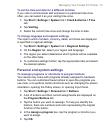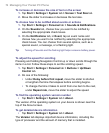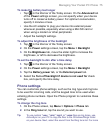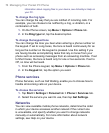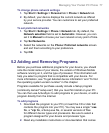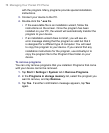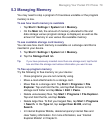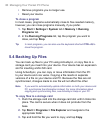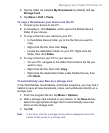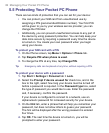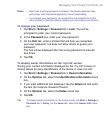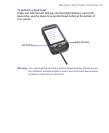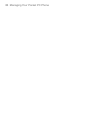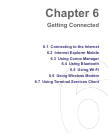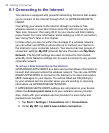Managing Your Pocket PC Phone 81
4. Tap the folder list (labeled My Documents by default) and tap
Storage Card.
5. Tap Menu > Edit > Paste.
To copy a file between your device and the PC
1. Connect your device to the PC.
2. In ActiveSync, click Explore, which opens the Mobile Device
folder of your device.
3. To copy a file from your device to your PC:
• In the Mobile Device folder, go to the file that you want to
copy.
• Right-click the file, then click Copy.
• Locate the destination folder on your PC. Right-click the
folder, then click Paste.
4. To copy a file from your PC to your device:
• On your PC, navigate to the folder that contains the file you
want to copy.
• Right-click the file, then click Copy.
• Right-click the destination folder under Mobile Device, then
click Paste.
To automatically save files on a storage card
In the Word Mobile, Excel Mobile, and Notes programs, you may find it
helpful to save all new documents, notes, and workbooks directly on a
storage card.
1. From the program file list, tap Menu > Options.
2. With a storage card inserted in your device, in the Save to box,
select the appropriate storage card to automatically save new
items on the storage card.
3. Tap OK.
Note In the file or note list, a storage card symbol is displayed next to the
names of files saved on a storage card.