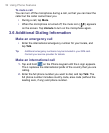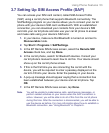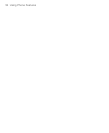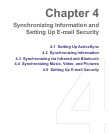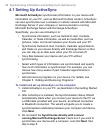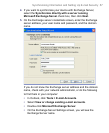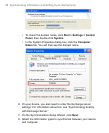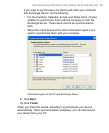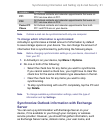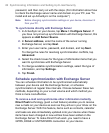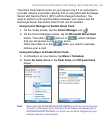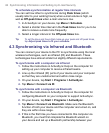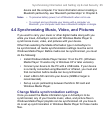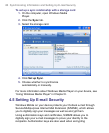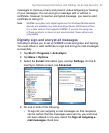4.2 Synchronizing Information
When you connect your device to the PC using a USB cable, an
infrared connection, or a Bluetooth connection, ActiveSync will
immediately synchronize. While your device is connected, ActiveSync
synchronizes every time you make a change on either the PC or your
device.
To manually start and stop synchronization
1. Connect your device to the PC:
• To synchronize Outlook information and other local information
on the PC, including media files, connect your device to the
PC using Bluetooth, infrared (IR) or a USB cable.
• If you are synchronizing directly with Exchange Server, you
can use this connection to the PC to "pass through" to the
network, or you can synchronize without connecting to the PC
over a cellular network.
2. In ActiveSync, tap Sync. To end synchronization before it
completes, tap Stop.
Synchronize Outlook information with the computer
If you have set up a synchronization relationship between your device
and the PC, synchronization keeps Outlook information up-to-date on
both your device and PC.
You can also set up your device to synchronize with more than one PC
or with a combination of one or more PCs and Exchange Server. When
synchronizing with multiple computers, the items that you synchronize
will appear on all of the computers with which they are synchronized.
For example, if you have set up synchronization with two PCs (PC1
and PC2), which have different items, and you synchronize Contacts
and Calendar on your device with both computers, the result is as
follows:
60 Synchronizing Information and Setting Up E-mail Security