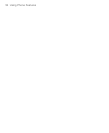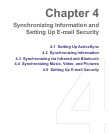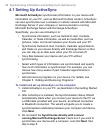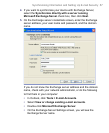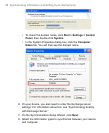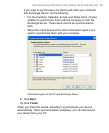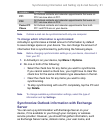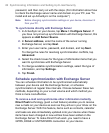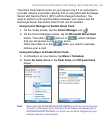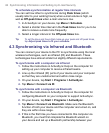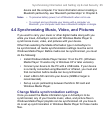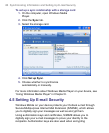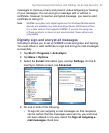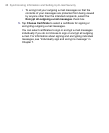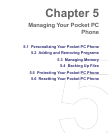password, and then carry on with the steps. (For information about how
to check the Exchange server name and domain on your PC, see “To
install and set up ActiveSync on the computer.”)
Note Before changing synchronization settings on your device, disconnect it
from your PC.
To synchronize directly with Exchange Server
1. In ActiveSync on your device, tap
Menu > Configure Server. If
you have not yet set up synchronization with Exchange Server, this
appears as Add Server Source.
2. In Server address, enter the name of the server running
Exchange Server, and tap Next.
3. Enter your user name, password, and domain, and tap Next.
To change the rules for resolving synchronization conflicts, tap
Advanced.
4. Select the check boxes for the types of information items that you
want to synchronize with Exchange Server.
5. To change available synchronization settings, select the type of
information, and tap Settings.
6. Tap Finish.
Schedule synchronization with Exchange Server
You can schedule information to be synchronized automatically
between your device and the Exchange Server, or schedule
synchronization at regular time intervals. Choose between these two
methods, depending on your e-mail volume and which method you
think is more cost-effective.
To receive e-mail and synchronize other information instantly
Direct Push technology (push e-mail feature) enables you to receive
new e-mails on your device as soon as they arrive in your Inbox on the
Exchange Server. With this feature, items such as contacts, calendar
and tasks are also immediately updated onto your device when these
items have been changed or new entries have been added on the
Exchange Server. To make Direct Push work, you need to have a
GPRS, EDGE or UMTS/HSDPA connection on your device.
62 Synchronizing Information and Setting Up E-mail Security