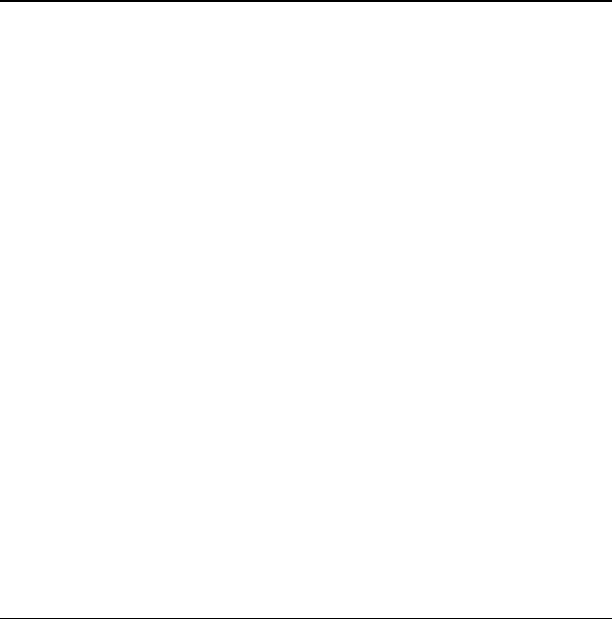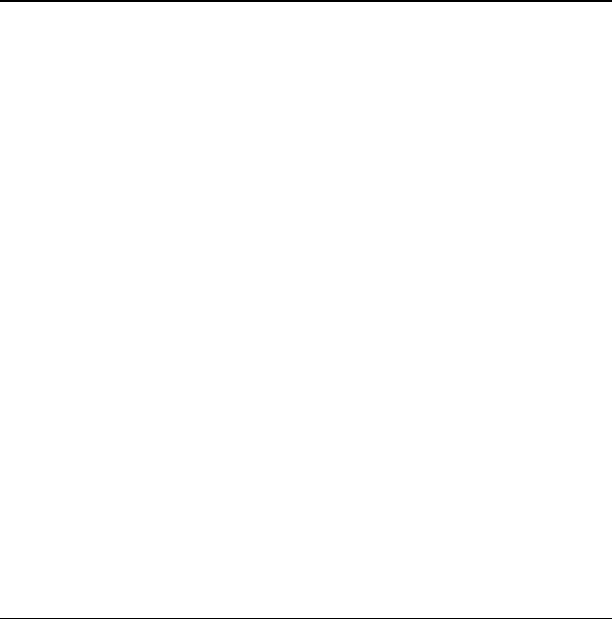
User Guide 25
5 Contacts
Use your phone’s contacts directory to store
information about a person or company. Each
contact entry can have up to six phone numbers,
two email addresses, two Web addresses, two
street addresses, and a space for notes.
View Contacts Directory
To view existing contacts in your phone:
1. Select Menu > Contacts > View All.
Your contacts are listed alphabetically.
2. Highlight a contact and do one of
the following:
– Press the Send key to call the contact.
– Press the OK key view the
contact’s details.
– Select New to create a new contact.
– Select Options > Call to call the contact.
– Select Options > Send Text Msg to send
a text message.
– Select Options > Send Pict Msg to send
a picture message.
– Select Options > View Contact to view
the contact’s details.
– Select Options > Edit Contact to edit
the contact.
– Select Options > Erase Contact to call
the contact.
– Select Options > Send as vCard to send
contact as a vCard.
– Select Options > Send All to send all
contacts to a Bluetooth device or a
connected printer.
– Select Options > Contacts Menu to
access the Contacts menu.
Add Contacts
Add Contact from Home Screen
To add a contact to your Contacts directory:
1. From the home screen, enter a phone
number to save (include the area code).
2. Select Save > Save New Contact.
3. Enter a name for the contact.
4. Enter additional phone numbers, email
addresses, Web addresses and note, if
needed. Scroll up or down to move through
the contact fields.
5. When you are done entering information,
select
Save.