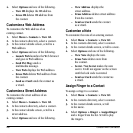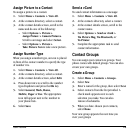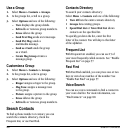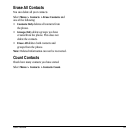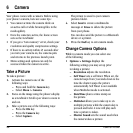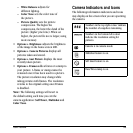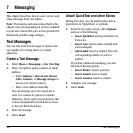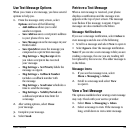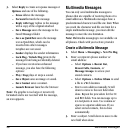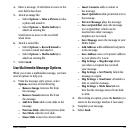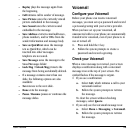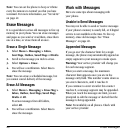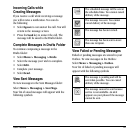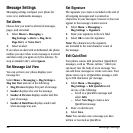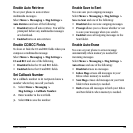36 Multimedia Messages
3. Select Reply to create a response message or
Options and one of the following.
– Erase deletes the message.
– Forward forwards the message.
– Reply with Copy replies to the message
with a copy of the original attached.
– Save Message saves the message to the
Saved Messages folder.
– Save as QuickText saves the message
text as QuickText, which can be
inserted into other messages.
Gr
aphics are not saved.
– Sender displays the sender information.
– Lock Msg / Unlock Msg protects the
message from being accidentally deleted.
– If you have received an enhanced
message, you also have the following
options:
– Play / Stop plays or stops a sound.
– Save Object saves an image or sound.
– Save Contact saves a contact.
– Launch Browser launches the browser.
Note: If a
graphic is too large or incorrectly
formatted and is not received with the message,
an icon appears.
Multimedia Messages
You can only send multimedia messages to
phones that are capable of receiving them or to
email addresses. Multimedia messages have a
predetermined character and file size limit. When
you reach the character and file size limit for a
single multimedia message, you must edit the
message to meet the size limitation.
Note: M
ultimedia messaging is not available on
all phones. Check with your service provider.
Create a Multimedia Message
1. Select Menu > Messaging > New Pic Msg.
2. Enter a recipient’s phone number or
email address:
– Select Options > Recent List,
Recent Calls, Contacts, or
Message Groups to access your
stored contacts.
– Select Options > Online Album to send
a file to a Web location.
– Enter a new address manually. Scroll
down to move to the next field when
done. Repeat the procedure for the CC
and BCC fields. You can message up to
ten recipients at once. Use comma or
spaces to separate addresses. If you
select stored contacts, this is done
automatically.
3. Enter a subject. Scroll down to move to the
next field when done.