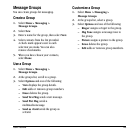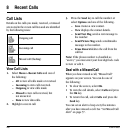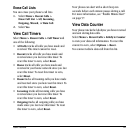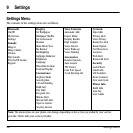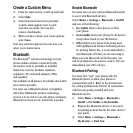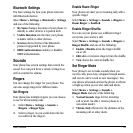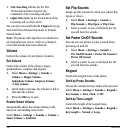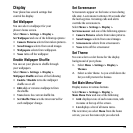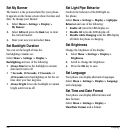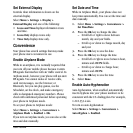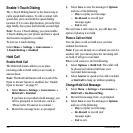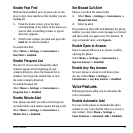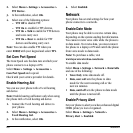User Guide 53
Display
Your phone has several settings that
control the display.
Set Wallpaper
You can select a wallpaper for your
phone’s home screen.
Select
Menu > Settings > Display >
Set Wallpaper and one of the following options:
•
Camera Pictures selects from taken pictures.
•
Saved Images selects from saved images.
•
Wallpapers selects from wallpapers.
•
None turns off the wallpaper.
Enable Wallpaper Shuffle
You can set your phone to shuffle through
your wallpapers.
Select
Menu > Settings > Display >
Wallpaper Shuffle and one of the following:
•
Enable / Disable turns the wallpaper
shuffle on or off.
•
Edit adds or removes wallpapers from
the shuffle.
•
View shows the current shuffle list.
•
Set Shuffle Time sets the time interval for
each wallpaper change.
Set Screensaver
Screensavers appear on the home screen during
idle state. A screensaver activates 10 seconds after
the last keypress. Incoming calls and alerts
override the screensavers.
Select
Menu > Settings > Display >
Set Screensaver and one of the following options:
•
Camera Pictures selects from taken pictures.
•
Saved Images selects from saved images.
•
Screensavers selects from screensavers.
•
None turns off the screensaver.
Set Theme
You can select a color theme for the display
background of your phone.
1. Select Menu > Settings > Display >
Themes.
2. Select a color theme. As you scroll down the
list you will preview the themes.
Set Main Menu View
Display menus in various formats.
Select
Menu > Settings > Display >
Main Menu View and one of the following:
•
Grid displays icons of each menu item, with
its name at the top of the screen.
•
List displays a list of all menu items.
The next time you select
Menu from the home
screen, you see the menu style you selected.