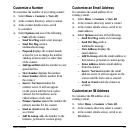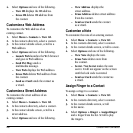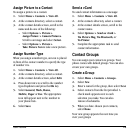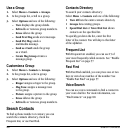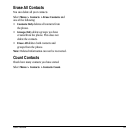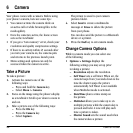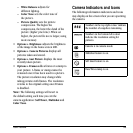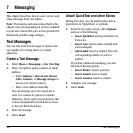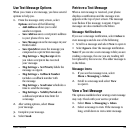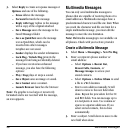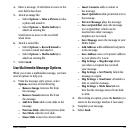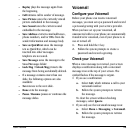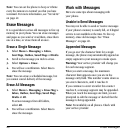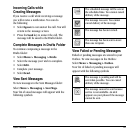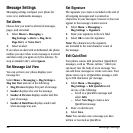User Guide 35
Use Text Message Options
When you create a text message, you have several
options to help you.
1. From the message entry screen, select
Options and one of the following:
– Add Address allows you to add
another recipient.
– Save Address saves a recipient’s address
to your phone if it is new.
– Save Message saves the messages in your
Drafts folder.
– Save QuickText saves the message you
composed as a prewritten message.
– Msg Settings > Msg Receipt alerts
you when a recipient has received
yo
ur message.
– Msg Settings > Set Priority labels the
message as urgent.
– Msg Settings > Callback Number
includes a callback number with
the message.
– Msg Settings > Send Later schedules a
time to send the message.
– Msg Settings > Validity Period sets
a defined expiration time limit for
a message.
2. After setting options, select Close
your message.
3. Complete your message.
4. Select Send.
Retrieve a Text Message
When a text message is received, your phone
displays a notification and the message icon
appears at the top of your screen. The message
icon flashes if the message is urgent. Urgent
messages are also marked in the Inbox.
Message Notifications
If you see a message notification, select Inbox to
view messages and do one of the following:
• Scroll to a message and select
View to open it.
•Select
Ignore clear the message notification.
Note: I
f you receive a new message while you are
reading a message, the one you are reading will
be replaced by the new one. The older message is
in the Inbox.
Message Icons
1. If you see the message icon, select
Menu > Messaging > Inbox.
2. Scroll to a message and select View
to open it.
View a Text Message
The options available when viewing a text message
may vary. Check with your service provider.
1. Select Menu > Messaging > Inbox.
2. Select a message to view. If the message is
long, scroll down to view entire message.