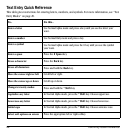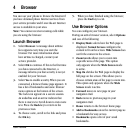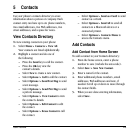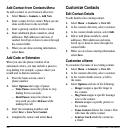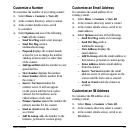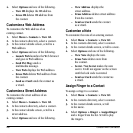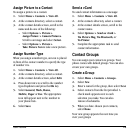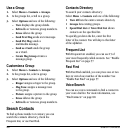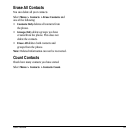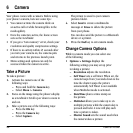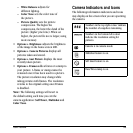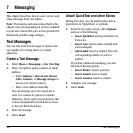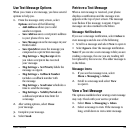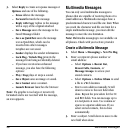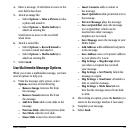30 Search Contacts
Use a Group
1. Select Menu > Contacts > Groups.
2. At the groups list, scroll to a group.
3. Select Options and one of the following:
– View displays the group details.
– Edit adds or removes group members.
– Erase deletes the group.
– Send Text Msg sends a text message.
– Send Pict Msg sends a
multimedia message.
– Send as vCard sends the group
as a vCard.
– Create Msg Group creates a
message group.
Customize a Group
1. Select Menu > Contacts > Groups.
2. At the groups list, select a group.
3. Select Options and one of the following:
– Ringer assigns a ringer to the group.
– Msg Tone assigns a message tone
to the group.
– Picture assigns a picture to the group.
– Erase deletes the group.
– Edit adds or removes group members.
Search Contacts
To find a phone number or contact, you can
search the contacts directory, check the
Frequent List, or use Fast Find.
Contacts Directory
To search your contacts directory:
Select
Menu > Contacts and one of the following:
•
View All lists the entire contacts directory.
•
Groups lists existing groups.
•
Speed Dial List or Voice Dial List shows
contacts on the specified list.
To quickly get down the list, enter the first
letter of the contact. You will skip to that letter
of the alphabet.
Frequent List
With Frequent List enabled, you can see 15 of
your most frequently called contacts. See “Enable
Frequent List” on page 57.
Fast Find
With Fast Find enabled, you can press one or two
keys to view close matches of the number. See
“Enable Fast Find” on page 57.
Voice Search
You can use voice commands to find a contact in
your voice dial list. For more information, see
“Find Contacts” on page 80.