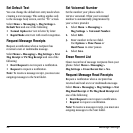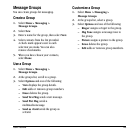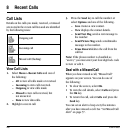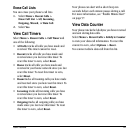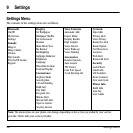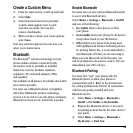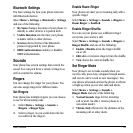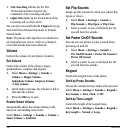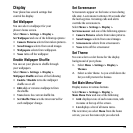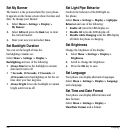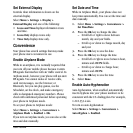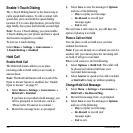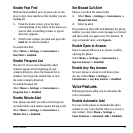52 Sounds
• Vibe then Ring vibrates for the first
10 seconds and then rings for the
remainder of the incoming call alert.
•
Lights Only lights up for the duration of the
incoming call or other alerts.
You can also press and hold the
# Space key to go
back forth from Vibrate Only mode to Normal
Sounds mode.
Note: The phone will ring when it is attached to
an external power source (such as a charger),
even if all sounds have been silenced.
Vol um e
Control the volume of your phone’s features.
Set Volume
Control the volume of the phone’s ringer,
speakerphone, earpiece and keypad.
1. Select Menu > Settings > Sounds >
Volume > Ringer Volume,
Spkrphone Volume, Earpiece Volume,
or
Key Volume.
2. Scroll right to increase the volume or left to
decrease the volume.
3. Press the OK key to save.
Enable Smart Volume
Automatically adjust the volume during a call,
based on surrounding noise levels.
Select
Menu > Settings > Sounds > Volume >
Smart Volume > Enabled.
Set Flip Sounds
Assign specific sounds for when your phone flip
opens or closes.
1. Select Menu > Settings > Sounds >
Flip Sounds > Flip Open or Flip Close.
2. Select a sound. As you scroll down the list
you will hear the sounds.
Set Power On/Off Sounds
You can set your phone to play a sound when
powering on and off.
1. Select Menu > Settings > Sounds >
Pwr On/Off Sound > Power On Sound or
Power Off Sound.
2. Select a sound. As you scroll down the list
you will hear the sounds.
Keypad
Control the keypad tones of the phone.
Set Key Press Sounds
Choose the sounds the keys make when pressed.
Select
Menu > Settings > Sounds > Keypad >
Key Sounds > Tone, Click, or Off.
Set Key Tone Length
Control the length of the keypad tones.
Select
Menu > Settings > Sounds > Keypad >
Key Length > Normal or Long.