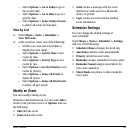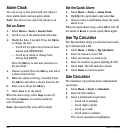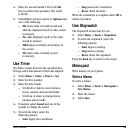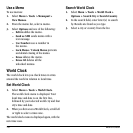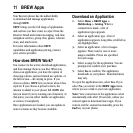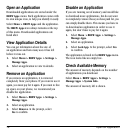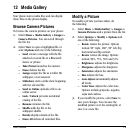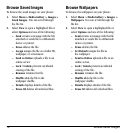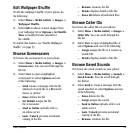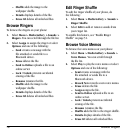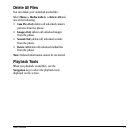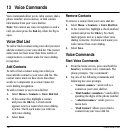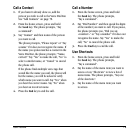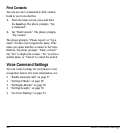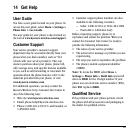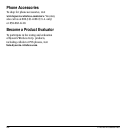User Guide 75
Edit Wallpaper Shuffle
To edit the wallpaper shuffle of your phone, do
the following:
1. Select Menu > Media Gallery > Images >
Wallpaper Shuffle.
2. Select Edit to add or remove images from
your wallpaper list or
Options > Set Shuffle
Time
to modify the time interval for
the shuffle.
To enable this feature, see “Enable Wallpaper
Sh
uffle” on page 53.
Browse Screensavers
To browse the screensavers on your phone:
1. Select Menu > Media Gallery > Images >
Screensavers. You can scroll through the
file list.
2. Select View to open a highlighted
screensaver or select
Options and one
of the following:
– Send creates a message with the file
attached or sends file to a Bluetooth
device or printer.
– Erase deletes the file.
– Set Default assigns the file
the screensaver.
– Send to Online uploads a file to
an online server.
– Lock / Unlock prevents accidental
erasing of the file.
– Rename renames the file.
– Details displays details of the file.
– Erase All deletes all unlocked files.
Browse Caller IDs
To browse the caller IDs on your phone:
1. Select Menu > Media Gallery > Images >
Caller IDs. You can scroll through the
file list.
2. Select View to open a highlighted file or
select
Options and one of the following:
– Assign assigns the file to a contact as
a Caller ID.
– Details displays details of the file.
Browse Saved Sounds
To browse the saved sounds on your phone:
1. Select Menu > Media Gallery > Sounds >
Saved Sounds
. You can scroll through
the file list.
2. Select Send to create a message with the
sound attached or select
Options and one
of the following:
– Erase deletes the file.
– Assign assigns the sound.
– Send to Online uploads a file to an
online server.
– Lock / Unlock prevents accidental
erasing of the file.
– Rename renames the file.