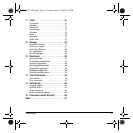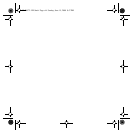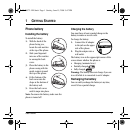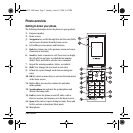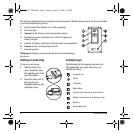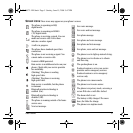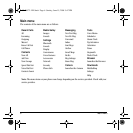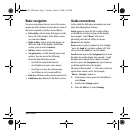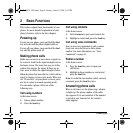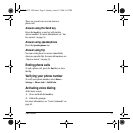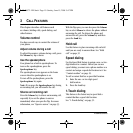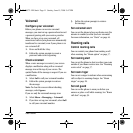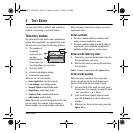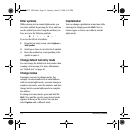User Guide 7
Basic navigation
You press your phone keys to access the various
menus and other features of your phone. Some of
the basic frequently-used keys are as follows:
• Left softkey: Selects items that appear on the
lower left of the display. At the home screen,
you can select
Menu.
•
Right softkey: Selects items that appear on
the lower right of the display. At the home
screen, you can select
Contacts.
•
OK key: Selects a menu item.
•
Navigation key: Scrolls through menus and
options. You can access the following
shortcuts from the home screen.
– Scroll left to launch the Browser.
– Scroll right to record a voice memo.
– Scroll up to access the custom menu.
– Scroll down to view recent calls list.
•
Back key: Returns to the previous menu level.
•
End/Power key: Returns to the home screen.
Guide conventions
In this guide the following conventions are used
when describing phone features.
Select means to press the left or right softkey,
or the
OK key to select an item on the display.
For example, “select
Menu” tells you to
physically press the left softkey to choose
Menu from the display.
Press means to press a phone key. For example,
“press the
Send key to make a phone call” tells
you to press the
Send key on your phone.
Scroll means to press the Navigation key to move
though a list on the display. For example, “scroll
through your Contacts list to choose a contact”
means to press the
Navigation key up or down to
scroll through the list on the display.
The greater than symbol “>” tells you to select an
option from a menu or list. For example,
“
Menu > Settings” means to:
1. At the home screen, press the left softkey to
select
Menu.
2. Scroll to the Settings option.
3. Press the OK key to select Settings.
82-K6572-1EN.book Page 7 Sunday, June 15, 2008 9:47 PM