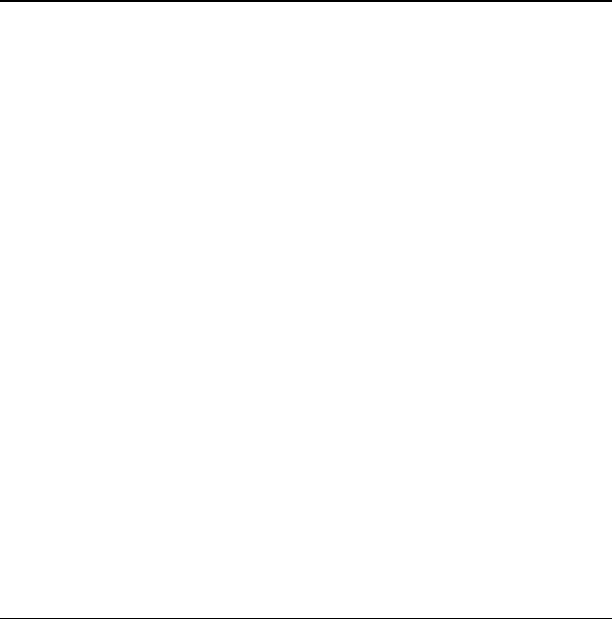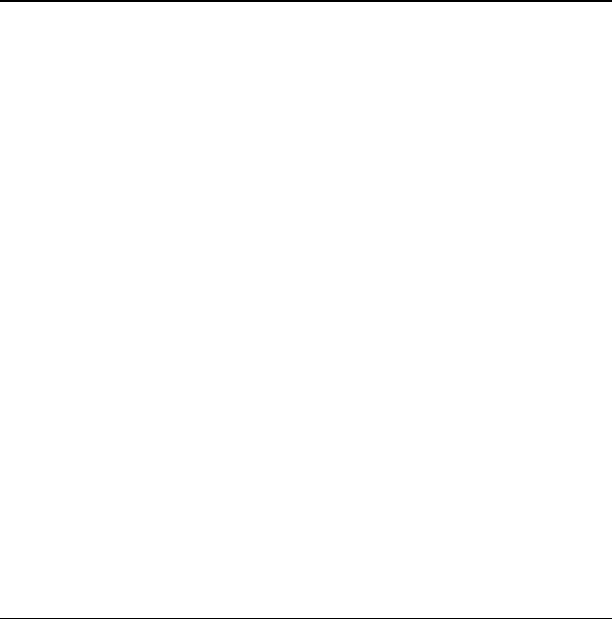
18 Viewing Contacts list
6CONTACTS
Use your phone’s Contacts list to store
information about a person or company. Each
contact entry can have up to six phone numbers,
two email addresses, two Web addresses, two
street addresses, and a space for notes.
Viewing Contacts list
To view existing contacts in your phone, select
Menu > Contacts > View All. Your Contacts list
is listed alphabetically.
Tip: You can also select
Contacts from the home
screen to view the directory.
Scroll to a contact and do one of the following:
• Press the
Send key to call the
highlightedcontact.
• Press the
OK key to view the highlighted
contact’s details.
• Select
New to add a new contact.
• Select
Options and choose one of
the following:
–
Call to make a call.
–
Send Text Msg to send a text message.
–
Send Pict Msg sends a
multimedia message.
–
View Contact to view contact details.
–
Edit Contact to edit contact details.
– Erase Contact to erase the contact.
–
Send as vCard to send contact as a vCard.
–
Send All to send all contacts via Bluetooth.
–
Contacts Menu to access your contacts.
Adding contacts
Add contact from home screen
To add a contact to your Contacts list:
1. From the home screen, enter a phone
number to save (including the area code).
2. Select
Save > Save New Contact.
3. Enter a name for the contact. For more
information, see “Text Entry” on page13.
4. Enter additional phone numbers, email
addresses, Web addresses, and notes, if
needed. Scroll up or down to move through
the contact fields.
5. When you are done entering the information,
select
Save.
82-K6563-1EN.book Page 18 Monday, March 17, 2008 8:33 PM