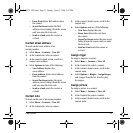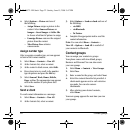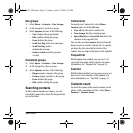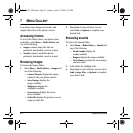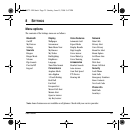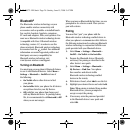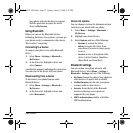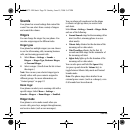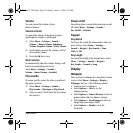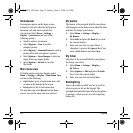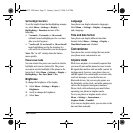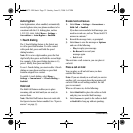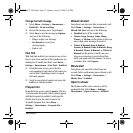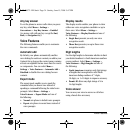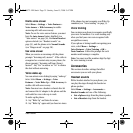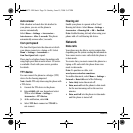User Guide 29
Volume
You can control the volume of your
phone’s features.
Volume controls
To control the volume of the phone’s ringer,
speakerphone, earpiece, and keypad:
1. Select
Menu > Settings > Sounds >
Volume > Ringer Volume, Spkrphone
Volume
, Earpiece Volume, or Key Volume.
2. Scroll right to increase the volume or left to
decrease the volume.
3. Press the
OK key to save.
Smart volume
To automatically adjust the volume during a call,
based on surrounding noise levels,
select
Menu > Settings> Sounds >
Volume > Smart Volume > Enabled.
Flip sounds
To assign specific sounds for when your phone’s
flip opens or closes:
1. Select
Menu > Settings > Sounds >
Flip Sounds > Flip Open or Flip Closed.
2. Select a sound. (Scroll down the list to hear
the sounds.)
Power on/off
Your phone plays a sound when powering on and
off. Select
Menu > Settings > Sounds >
Pwr On/Off > Enabled.
Keypad
Key Sound
To choose the sound the phone makes when you
press its keys, select
Menu > Settings >
Sounds > Keypad > Key Sounds > Tone,
Click,or Off.
Key Length
To control the length of the keypad tones, select
Menu > Settings > Sounds > Keypad >
Key Length > Normal or Long.
Display
Wallpaper
You can select a wallpaper for your phone’s home
screen. Select
Menu > Settings > Display >
Wallpaper and one of the following options:
• Scroll to select a wallpaper.
• Select
Options > View to see the
enlarged picture.
• Select
Options > Camera Pictures to select a
picture taken with your phone’s camera.
• Select
Options > Saved Images to select an
image from your images folder.
• Select
Options > Details to view the
file details.
82-K6572-1EN.book Page 29 Sunday, June 15, 2008 9:47 PM